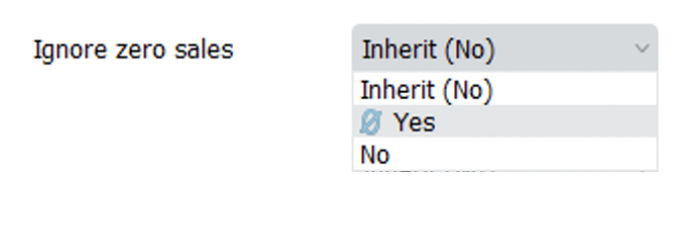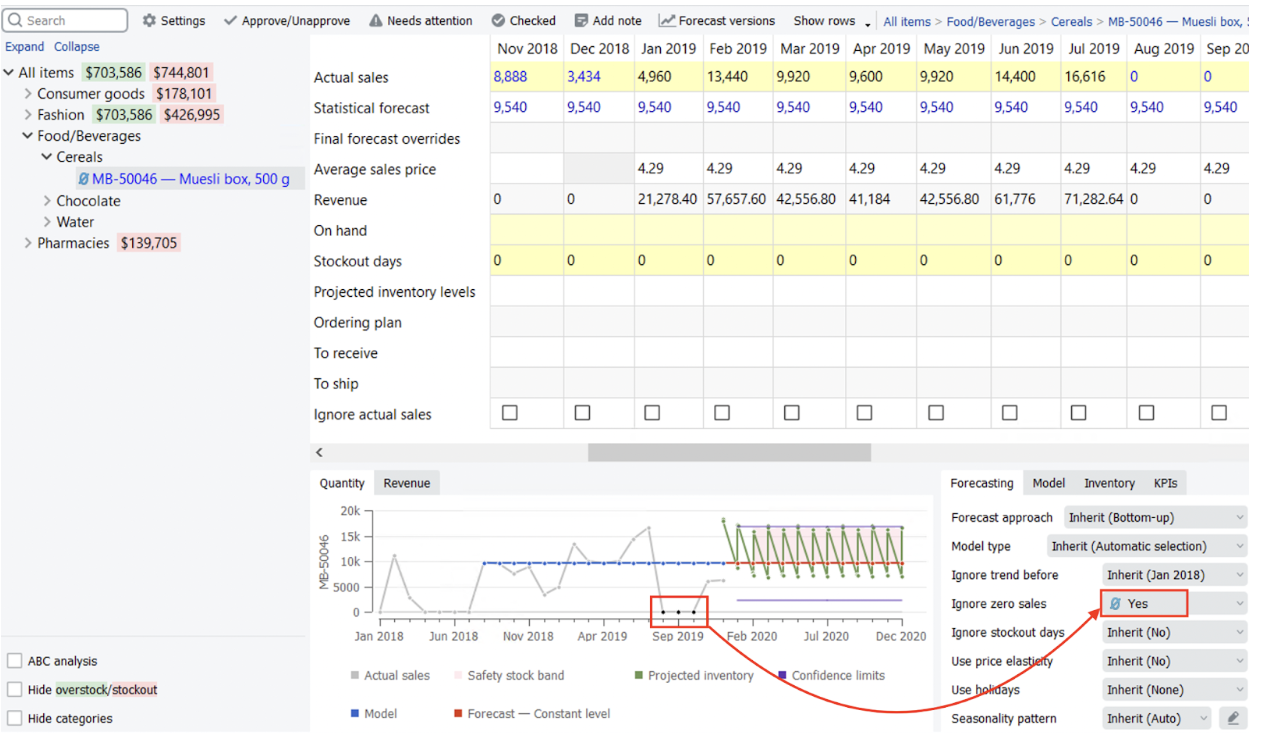5.6. Accounting for Lost Sales
Suppose the sales history includes periods with zero sales due to the lack of inventory or stockout or if there is just no demand for particular items for very different reasons from the perspective of forecasting demand. In such cases, a user may choose one of the options: ‘Ignore zero sales,’ ‘Stockout days,’ and ‘Ignore actual sales’ to prevent Streamline from undervaluing the forecasts.
Several features allow taking lost sales into account; they are
- The Stockout days parameter indicates how many days in the period we had run out of stock. This parameter can be modified manually, allowing Streamline to evaluate the model better when forecasting. In this case, Streamline reviews the demand in this period based on the given number of stockout days and assigns a lower weight to the sales data when the model is built.
To change the stockout days number, please follow these steps:
- First, go to the Demand forecasting tab.
- Next, select the node in the Tree view.
- Next, click the yellow cell in the Stockout days row of the Table view.
- Finally, enter a new value and press Enter.
Also, Streamline allows you to Ignore stockout days completely. This option can be selected on the Panel. If a user selects ‘Yes’, it ignores all days identified as stockout days by Streamline; as a result, it lowers the overall forecast.
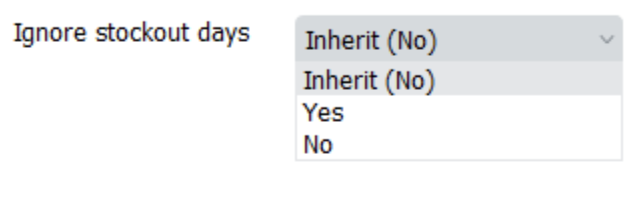
- Ignore actual sales feature is designed to omit periods from the history of sales that, for any reason, were not representative of the business. For example, when the COVID-19 situation occurred, some companies faced very unusual demand during the first months of quarantine, which was different from what it usually looks like. Therefore, you might want to ignore that period for a more accurate demand forecast.
To use the feature, go to the Demand tab and find the row Ignore Actual Sales in the Table. Then, check the boxes to select the needed periods.
Once the feature is used, a tree node to which you applied the changes will be marked with the graph icon.
Except for the marking in the Table and Tree view, it will also be marked on the Plot with black dots on spikes of chosen periods. Streamline won’t consider these periods when generating a forecast for a selected item code-location pair or category.
To cancel the Ignore sales option, you can uncheck chosen boxes in the Table or right-click on a needed item/category in the Tree view and choose the Clear overrides.
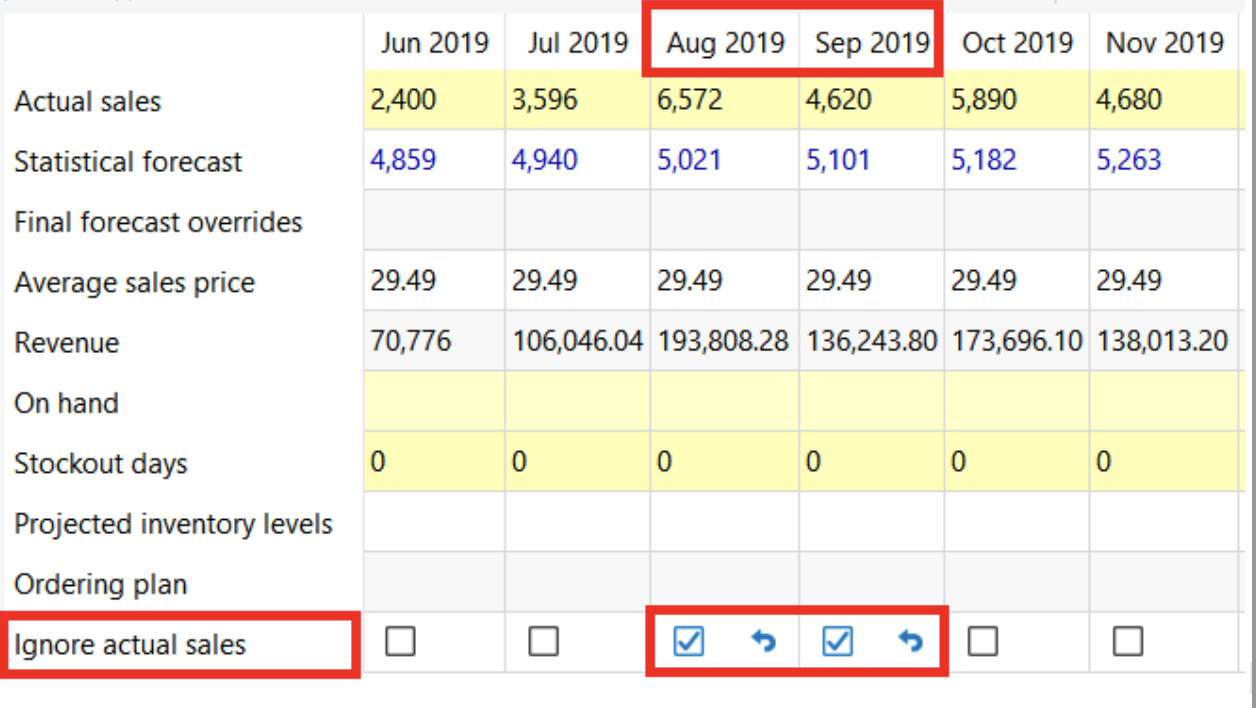
- Ignore zero sales, which, if chosen, makes Streamline ignore periods (months or weeks) when we had inventory but had no sales. So, as a result, the forecast will be higher than supposed to be because we don't consider demand, which is lower than expected.
To do this:
- Choose the item or the category in the Tree View
- Select Yes in the ‘Ignore zero sales’ control in the Forecasting tab of the Properties panel.