User Guide
1. Streamline Client
2.Streamline Server
3. Starting Up
4. Connecting data
5. Demand and Sales Forecasting
6. Inventory Planning
7. Reference
1. Streamline Client
2.Streamline Server
3. Starting Up
4. Connecting data
5. Demand and Sales Forecasting
6. Inventory Planning
7. Reference
 Add this page to your book
Add this page to your book  Remove this page from your book
Remove this page from your book Forecast versions feature is designed to have an option to add more rows to the Table for your own forecast calculations or alternative forecasts of your colleagues By default, numbers in a created row are not taken into account by Streamline and there for your convenience and comparisons only. But if needed there is an option to add it to a Final forecast.
To create a Forecast version:
1. Click the Forecast versions button in the Toolbar.
2. Click Create and give it a name.
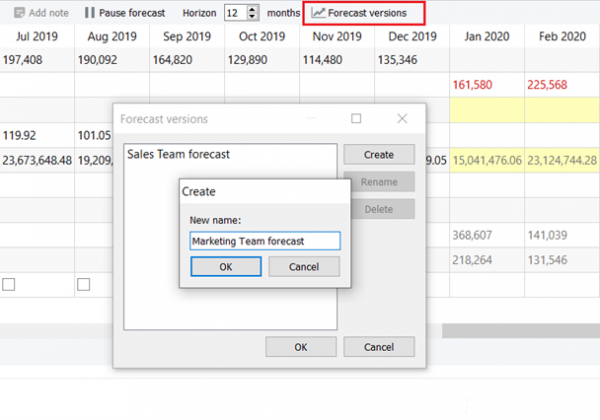 You can create as many versions as you like.
You can create as many versions as you like.
3. Once you click OK, you’ll see an additional row appeared in the table.
Double click on one of the yellow cells to write your own numbers. All overridden numbers are colored in blue.
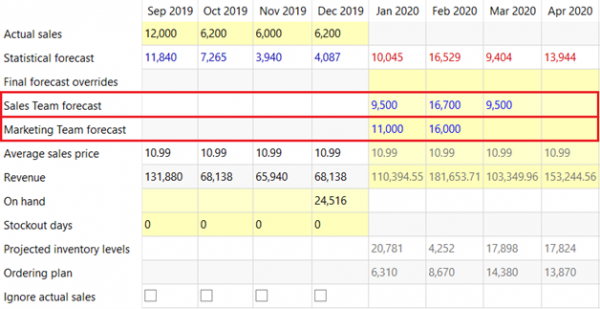 To add your calculations from a created version to a Final forecast, right-click on a needed cell and choose one of the options:
To add your calculations from a created version to a Final forecast, right-click on a needed cell and choose one of the options:
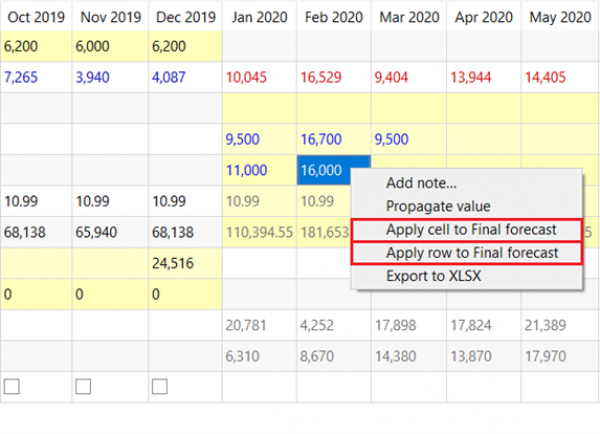 Right after, numbers will be added to the Final forecast overrides row, and Plot will be adjusted according to the new given values.
An alternative way to add forecast version values is to import them from an excel file using the Report tab.
Right after, numbers will be added to the Final forecast overrides row, and Plot will be adjusted according to the new given values.
An alternative way to add forecast version values is to import them from an excel file using the Report tab.
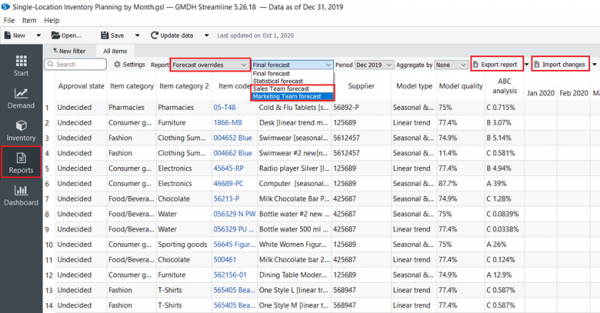 After you created the forecast version in the Demand tab go to the Report tab and do the following:
After you created the forecast version in the Demand tab go to the Report tab and do the following: