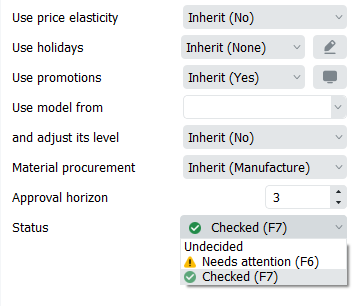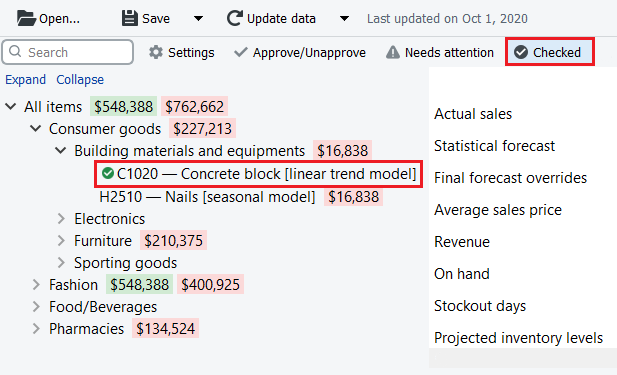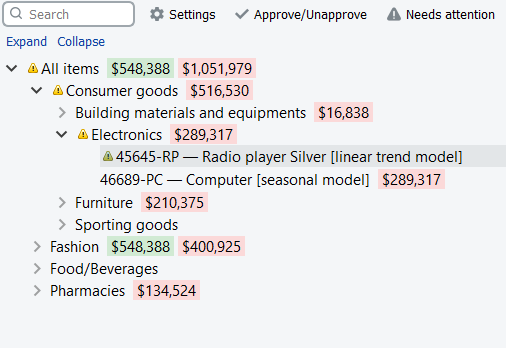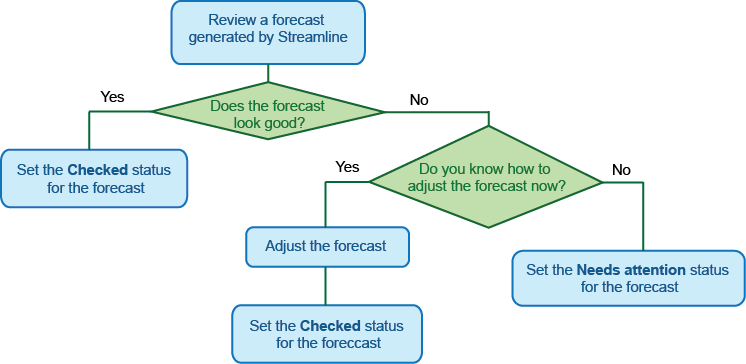Table of Contents
7.2. Item status system
Streamline has an Item status system that helps you to set which forecasts have been reviewed and approved, and which needs further attention. The system allows users to authorize or place emphasis on generated forecasts.
You can assign one of four statuses to any node of the tree in the Tree view. They are:
Checked Status
Checked status is typically set when the forecast for an item looks good.
To set the Checked status to an item:
- Select the item in the Tree View.
- Set the item approval status to Checked in the Forecasting tab (see figure below).
All the Forecasting settings can be applied at every level of the tree. A green circled checkmark in the Tree view indicates that the Checked status has been applied (see figure below).
Needs Attention Status
If you are not sure which forecast correction to make currently (whether it is changing the model type or any other) and have decided to make the correction later, you can set the approval status to Needs attention as a reminder. Then an attention icon is added to the node and all the nodes above it to easily spot these items if the tree is collapsed (see figure below).
Undecided Status
Undecided status is the default status for leaf nodes of the tree. This status is typically used to:
- cancel checked status of the selected node at the leaf level (alternatively, you can use the Checked button of the toolbar);
- drop the checked status of the selected node (non-leaf level) and all the descendants to the defaults.
To better understand the logic behind statuses, please see the scheme below.