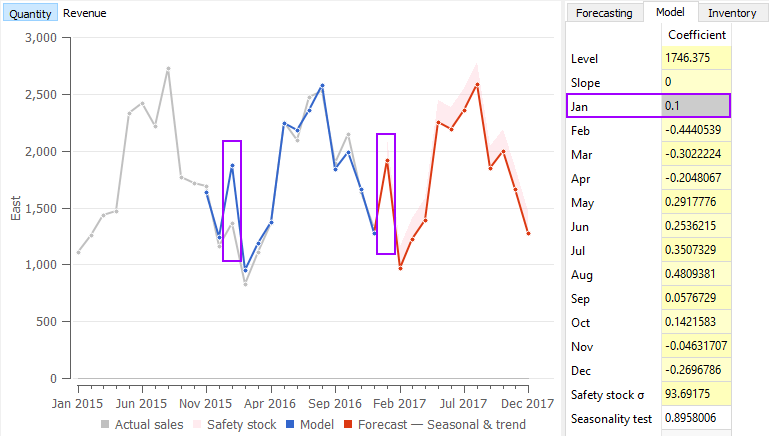User Guide
1. Streamline Client
2.Streamline Server
3. Starting Up
4. Connecting data
5. Demand and Sales Forecasting
6. Inventory Planning
7. Reference
1. Streamline Client
2.Streamline Server
3. Starting Up
4. Connecting data
5. Demand and Sales Forecasting
6. Inventory Planning
7. Reference
 Add this page to your book
Add this page to your book  Remove this page from your book
Remove this page from your book Streamline enables fine-tuning the models generated by the application in order to make the forecasts best meet your needs. This fine-tuning can be carried out by changing the model type, model coefficients, or increasing/decreasing the model output.
There are several types of forecasting models in Streamline:
Each of them is intended to serve a particular purpose. Streamline automatically selects the most appropriate model type for each planning item when forecasting. However, the automatic selection can be overridden by choosing a specific type manually.
Model type can be changed at any level of the tree in the Tree view.
To change the model type:
When set manually, a little hand icon  is added to the selected node and all of its children. In this way, all the children inherit the option automatically. A gray version of the icon before the node indicates inheritance of the option from its parent.
is added to the selected node and all of its children. In this way, all the children inherit the option automatically. A gray version of the icon before the node indicates inheritance of the option from its parent.
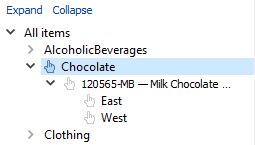
To update the forecasts based on the new model type, click the Forecast button.
In Streamline, you can increase or decrease the output of the model. It is useful when you need to adjust all of the model predictions at once, for example, to increase the forecast by 5 percent. This can be done using the Multiplier option of the Forecasting tab.
The option can be set at any level of the tree in the Tree view.
To increase/decrease the model output:
As you change the Multiplier option, a little cross icon  is added to the selected node and all its child nodes. This option is not propagated to the child nodes.
is added to the selected node and all its child nodes. This option is not propagated to the child nodes.
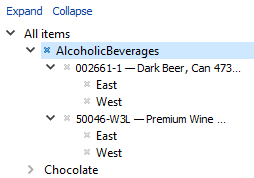
To put the changes into effect, click the Forecast button.
There are two types of models used to generate forecasts in Streamline: time-series model and the intermittent demand model. They both have their own set of coefficients (or parameters) which can be changed manually. These changes allow performing model fine-tuning at the highest level of detail.
Model coefficients can only be changed at the lowest level of the Tree view.
To change a model coefficient:
To revert to the original value, just clear the adjustment.
Consider the time-series model. It consists of the Level and Slope components, and the Seasonal components corresponding to the twelve months. Let’s increase the coefficient of the January seasonal component from -0.28 to 0.1. The model output is updated immediately as the change is made. It is shown in the Plot view.