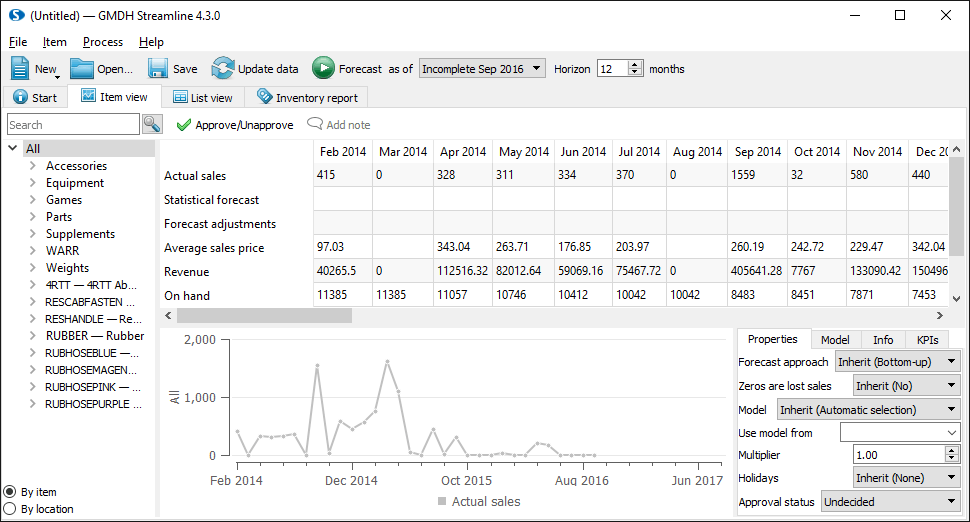User Guide
1. Streamline Client
2.Streamline Server
3. Starting Up
4. Connecting data
5. Demand and Sales Forecasting
6. Inventory Planning
7. Reference
1. Streamline Client
2.Streamline Server
3. Starting Up
4. Connecting data
5. Demand and Sales Forecasting
6. Inventory Planning
7. Reference
 Add this page to your book
Add this page to your book  Remove this page from your book
Remove this page from your book To import data from Spire, open Spire connection dialog by clicking menu File > New > Spire connection.
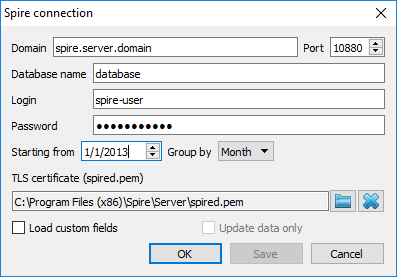
To do this, click on the Spire tray icon. For Spire 3.0 you will be prompted to enter the Administrator's credentials.
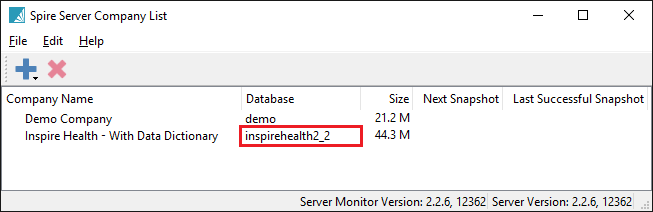
Click the Browse button and set the file. If you are sure that the server you are connecting to is trusted (for example, it is located in an intranet or local network) the certificate can be omitted. In this case, click the “X” button to clear it.
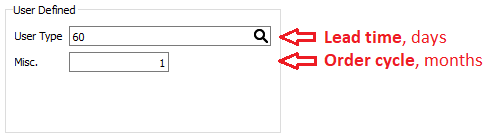
After all, click OK.