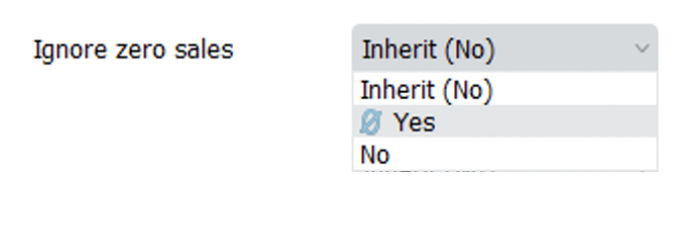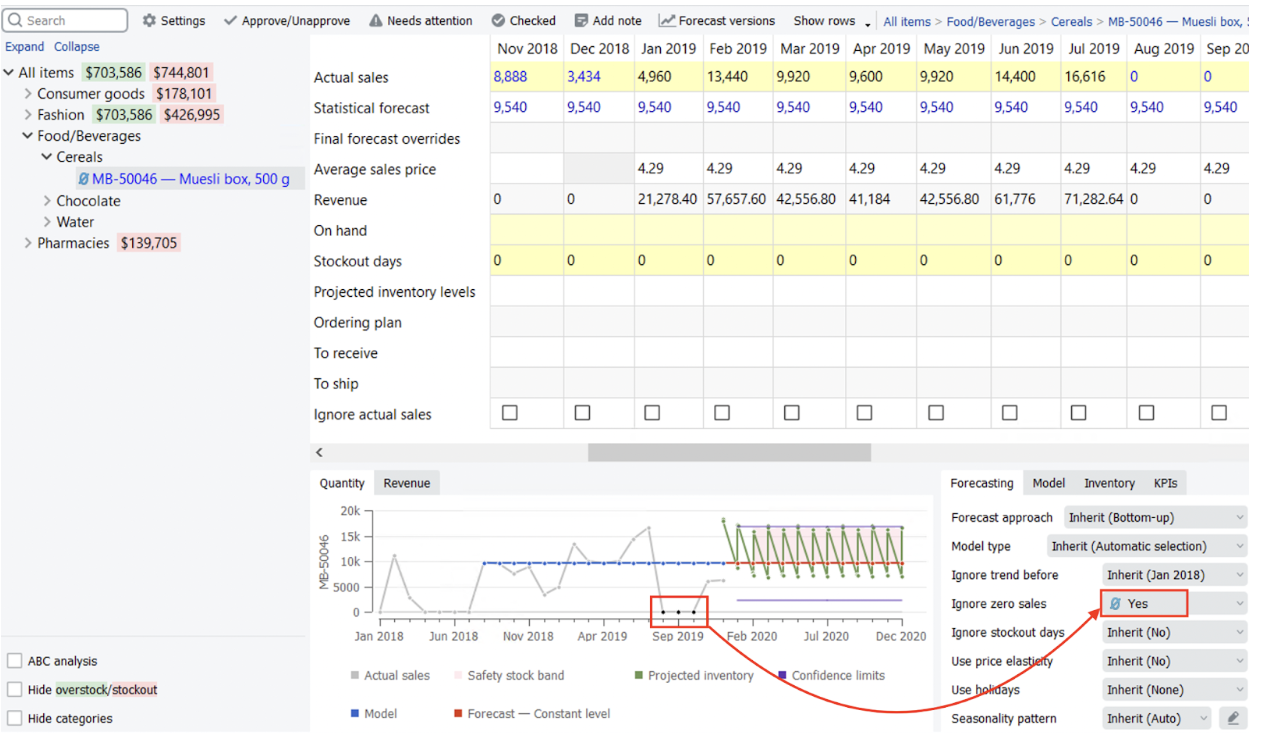User Guide
1. Streamline Client
2.Streamline Server
3. Starting Up
4. Connecting data
5. Demand and Sales Forecasting
6. Inventory Planning
7. Reference
1. Streamline Client
2.Streamline Server
3. Starting Up
4. Connecting data
5. Demand and Sales Forecasting
6. Inventory Planning
7. Reference
 Add this page to your book
Add this page to your book  Remove this page from your book
Remove this page from your book Suppose the sales history includes periods with zero sales due to the lack of inventory or stockout or if there is just no demand for particular items for very different reasons from the perspective of forecasting demand. In such cases, a user may choose one of the options: ‘Ignore zero sales,’ ‘Stockout days,’ and ‘Ignore actual sales’ to prevent Streamline from undervaluing the forecasts.
Several features allow taking lost sales into account; they are
To change the stockout days number, please follow these steps:
Also, Streamline allows you to Ignore stockout days completely. This option can be selected on the Panel. If a user selects ‘Yes’, it ignores all days identified as stockout days by Streamline; as a result, it lowers the overall forecast.
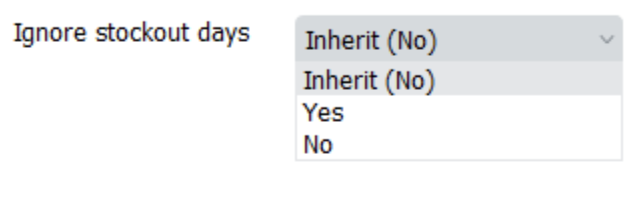
To use the feature, go to the Demand tab and find the row Ignore Actual Sales in the Table. Then, check the boxes to select the needed periods.
Once the feature is used, a tree node to which you applied the changes will be marked with the graph icon.
Except for the marking in the Table and Tree view, it will also be marked on the Plot with black dots on spikes of chosen periods. Streamline won’t consider these periods when generating a forecast for a selected item code-location pair or category.
To cancel the Ignore sales option, you can uncheck chosen boxes in the Table or right-click on a needed item/category in the Tree view and choose the Clear overrides.
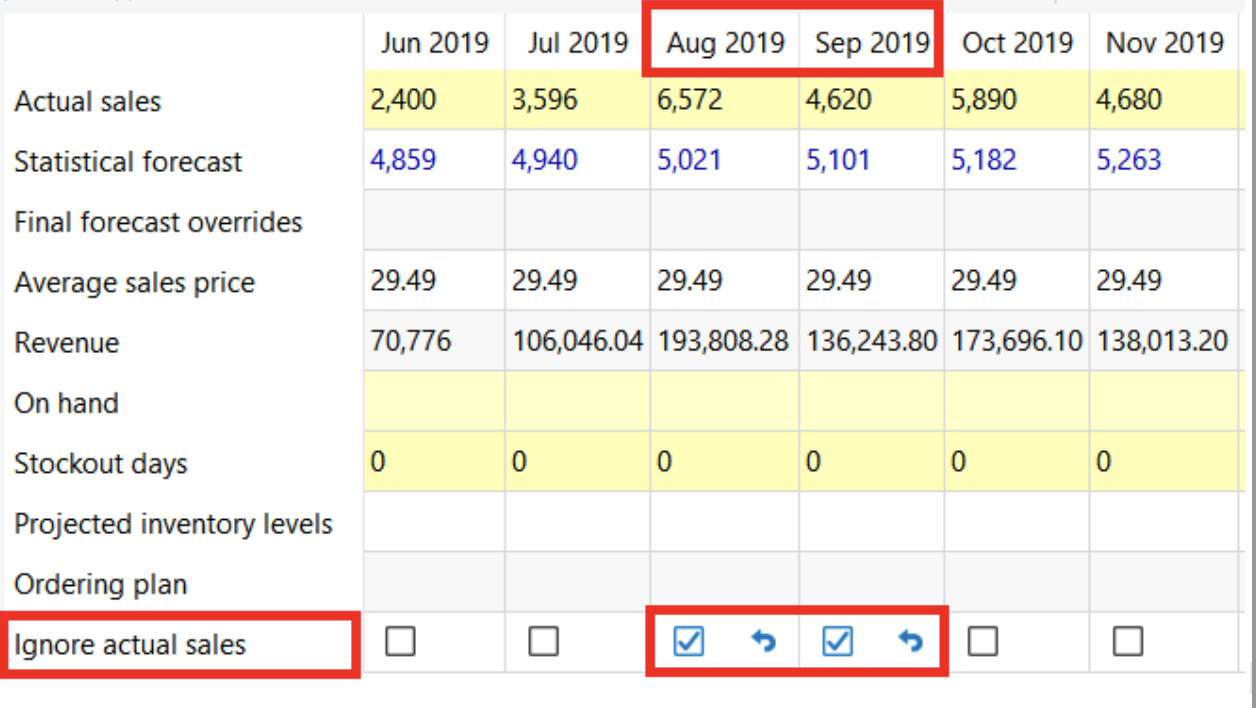
To do this: