User Guide
1. Streamline Client
2.Streamline Server
3. Starting Up
4. Connecting data
5. Demand and Sales Forecasting
6. Inventory Planning
7. Reference
1. Streamline Client
2.Streamline Server
3. Starting Up
4. Connecting data
5. Demand and Sales Forecasting
6. Inventory Planning
7. Reference
 Add this page to your book
Add this page to your book  Remove this page from your book
Remove this page from your book Filter dialog is used to configure filtering expression for a custom report. Streamline is able to build very powerful filtering expressions. You can filter by any column of the All items report and use several options in one filtering statement. You can build compound expressions having up to twelve filtering statements.
You can create custom reports on the Inventory planning, Inter-store optimization, Distribution center, or Report tab. Depending on the tab, the set of columns used in filtering expressions differs.
To open the Filter dialog:
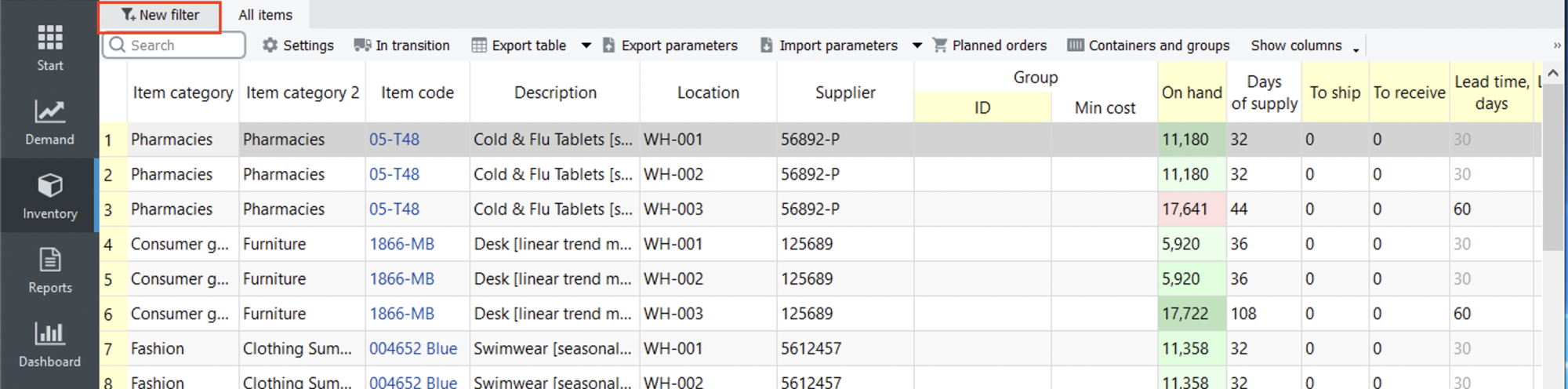
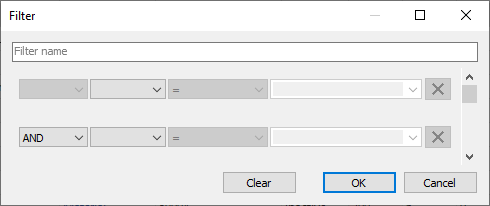
A filter or filtering expression is built from elementary statements and structural operators. For example:
(A OR B) AND C.
Here:
By-turn, elementary statements follow the syntax:
<column name><relational operator><value>.
The figure below shows the mentioned parts in the Filter dialog.
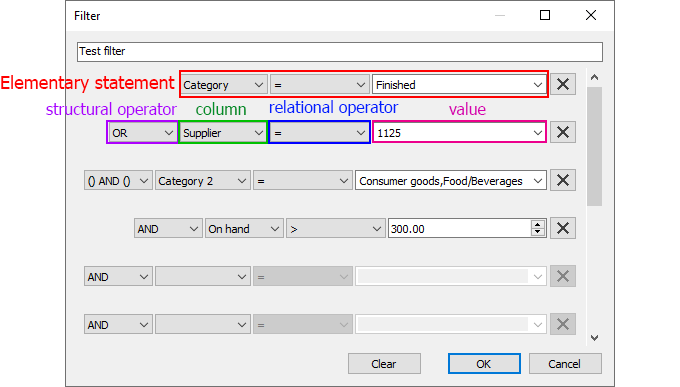
Streamline filters implement three structural operators. Two of them are logical operators AND, OR and the third one – a brackets operator () AND ().
Each line below the Filter name field is used to build an elementary statement. The X button at the end of each line clears the corresponding condition.
Let's consider examples.
The filter shown in the figure below is equivalent to the expression:
Item code = 11 AND Item code = 22 AND Item code = 33
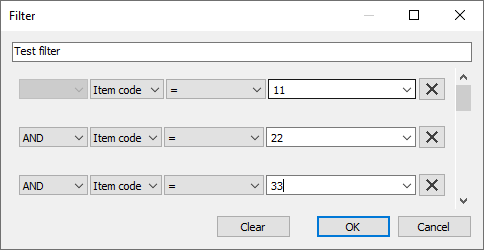
OR operator is always applied after AND operator. Consider an example shown in the figure below.
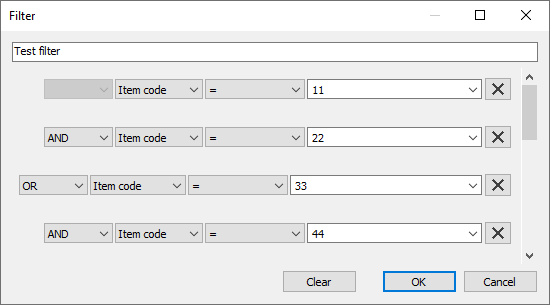
The equivalent statement is:
Item code = 11 AND Item code = 22 OR Item code = 33 AND Item code = 44
As you see, Streamline groups statements that will be applied first using indents. Intends here are equivalent to brackets. So, this filter can be also written as:
(Item code = 11 AND Item code = 22) OR (Item code = 33 AND Item code = 44)
This is a brackets operator that is used to control the application order of AND and OR operators. For example, in order to write the following expression:
(Item code = 11 OR Item code = 22) AND Item code = 33,
you should build the filter represented in the figure below.
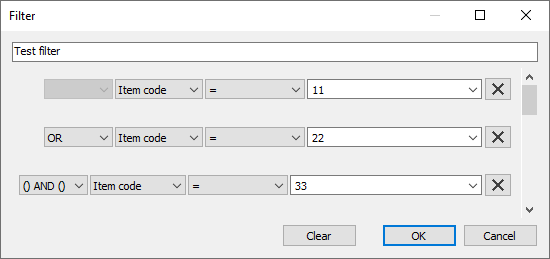
However, the brackets operator can be applied only at one level. It means that nested brackets are not supported currently. For example, you can't build filtering criteria for the following expression:
((A OR B) AND D) OR E.
An elementary statement in Streamline has the following syntax:
<column name><relational operator><value>.
For example:
Item type = Material.
You can use any column of the All items report in each elementary statement. Streamline automatically loads and shows all the available values for the selected column of which you can select the required (see figure below).
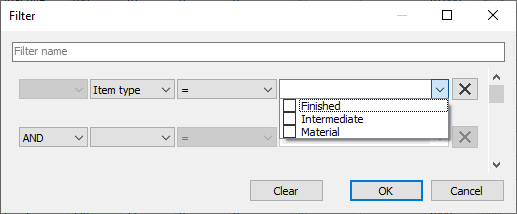
Depending on the column type (string or numeric) set of Streamline relational operators differs (see table below).
| Column type | Operators | Description |
|---|---|---|
| String | = | Equals to |
| ≠ | Doesn't equal to | |
| NULL | Is empty | |
| ≠NULL | Is not empty | |
| Contains | The column value contains the given phrase | |
| Doesn't contain | The column value does not contain the given phrase | |
| Numeric | = | Equals to |
| ≠ | Doesn't equal to | |
| < | Less than | |
| ≤ | Equal or less than | |
| > | More than | |
| ≥ | Equal or more than | |
| NULL | Is empty | |
| ≠NULL | Is not empty |
For string columns, you can give several values in a statement using comma “,”. This will be treated as a logical operator OR. For instance:
Item type = Finished,Intermediate.
If a value contains a comma, use quotation marks ““ to wrap the value. For example:
Description = Arm Boom,”Muesli box, 500 g”.