User Guide
1. Streamline Client
2.Streamline Server
3. Starting Up
4. Connecting data
5. Demand and Sales Forecasting
6. Inventory Planning
7. Reference
1. Streamline Client
2.Streamline Server
3. Starting Up
4. Connecting data
5. Demand and Sales Forecasting
6. Inventory Planning
7. Reference
 Add this page to your book
Add this page to your book  Remove this page from your book
Remove this page from your book Streamline can show purchase plans and projected inventory levels on different bases. The Demand forecasting tab shows purchase plans and projected inventory levels on an item basis whereas the Inventory planning tab displays them for all of the planning items in one report.
In the Demand forecasting tab, you can view purchase plans and projected inventory levels by item, location or channel by selecting corresponding option in the Tree view. In our example, there are no locations or channels, thus, there are no additional viewing options below the tree.
Let’s take a closer look at item H8010. The generated purchase plan and projected inventory levels for this item are shown by the Purchase plan and Projected inventory levels rows of the Table (see figure below).
To learn more about the calculations behind the projected inventory levels, refer to the Ordering plan calculation article.
We can see that the recommended order quantities are displayed in the first period of every order cycle. For example, we should place a purchase order for 200 units of item H8010 until the 1-st of January (see figure below).
To learn more about how the purchase plan is calculated, refer to the Ordering plan calculation article.
The Inventory planning tab shows current purchase recommendations for all of the items in the Order now section (see figure below).
Here “now” refers to the current situation, that is, current values of replenishment parameters, and the forecasts. Thus, if On hand, Qty to receive, or any other parameter or a forecast has changed, the Order now section will also be changed when you re-forecast the project.
The meaning of the columns in the Order now section are:
Typically, suppliers put constraints on the lot size such as minimum order and/or order rounding. These could lead to over orders. In this case, Streamline calculates the excess part of the order automatically. To show it:
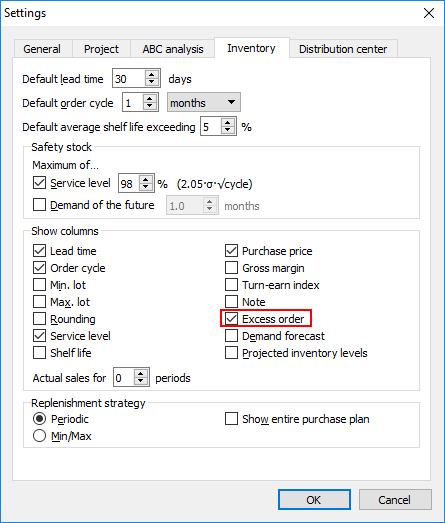
Now, the Order now section includes the Excess order column (see figure below).
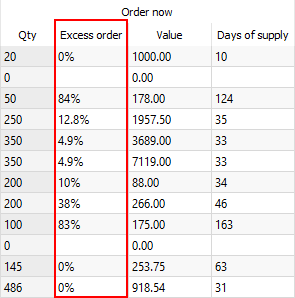
The Order now section is typically used to analyze and create replenishment orders based on the Excess order, Purchase value, Days of supply, ABC analysis, or other KPIs.
The Inventory planning tab can also show the purchase plan and projected inventory levels. To display them:
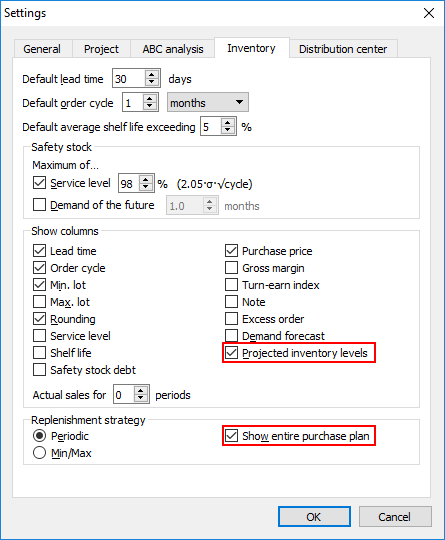
Now, inventory report table additionally displays the Purchase plan and Projected inventory levels sections (see figure below).
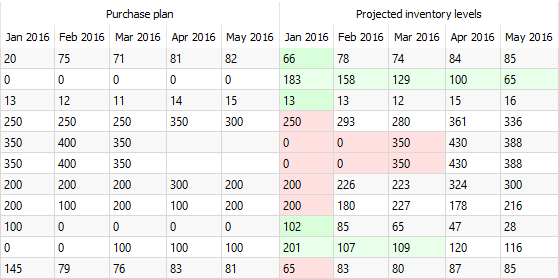
Color-coding of the Projected inventory levels section helps you easily to discern:
Purchase plan is typically exported from Streamline on-demand to your suppliers.