User Guide
1. Streamline Client
2.Streamline Server
3. Starting Up
4. Connecting data
5. Demand and Sales Forecasting
6. Inventory Planning
7. Reference
1. Streamline Client
2.Streamline Server
3. Starting Up
4. Connecting data
5. Demand and Sales Forecasting
6. Inventory Planning
7. Reference
 Add this page to your book
Add this page to your book  Remove this page from your book
Remove this page from your book Streamline enables making corrections to imported sales, on-hand and stockout days’ histories. This is especially useful when the history has some irregular data that should be amended prior to forecasting.
Watch a video tutorial (0:19)
The histories can only be changed at the lowermost level of the Tree view. To revert to the original value, just clear the correction. All changes are displayed in blue. To put modifications into effect, re-forecast the project by clicking the Forecast button.
To modify actual sales:
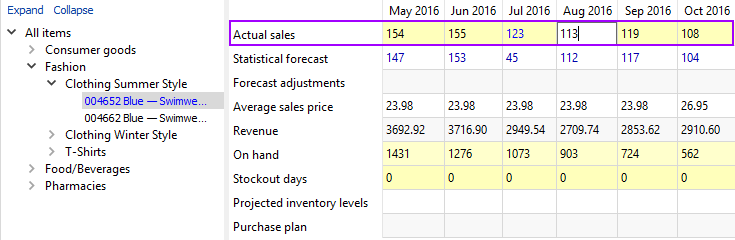
Once a correction has been made:
To modify historical on-hand:
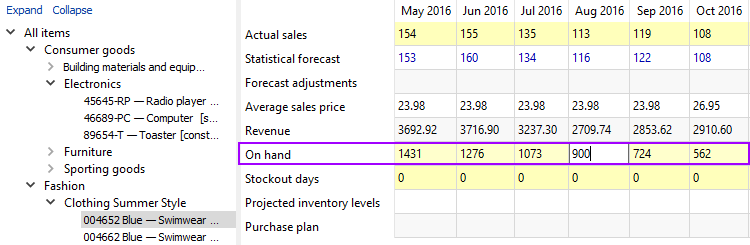
Streamline automatically calculates the stockout days parameter when it imports transactions. This indicator tells how many days in the period we had run out of stock. This can be modified manually, allowing Streamline to better evaluate the model when forecasting. In this case, Streamline reviews the demand in this period based on the given number of stockout days and assigns a lower weight to the sales data when the model is built.
To change the stockout days number:
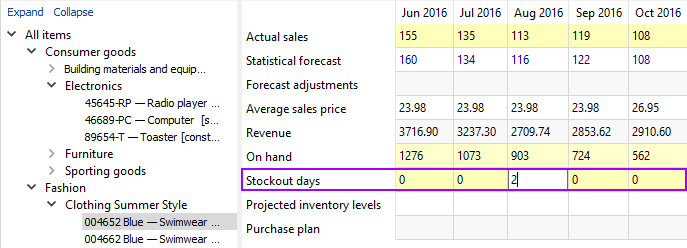
Ignore Actual Sales feature is designed to omit time periods from the history of sales that for any reason were not representative for the business. For example, when the COVID-19 situation occurred, some businesses faced very unusual demand during the first months of quarantine, which was different from what it normally looks like. To have a more accurate demand forecast, you might want to ignore that time period.
To use the feature, go to the Demand tab and find a row Ignore Actual Sales in the Table. Check the boxes to select needed time periods.
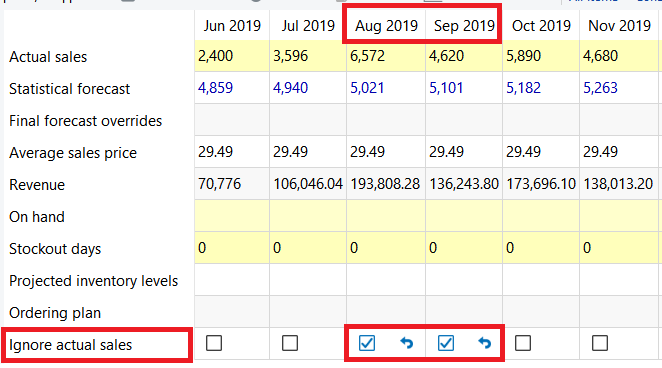
Once the feature is used, a tree node to which you applied the changes will be marked with an icon.

Besides the marking in the Table and Tree view, it will also be marked on the Plot with black dots on spikes of chosen time periods. Streamline won’t take these time periods into account when generating a forecast for a chosen item code-location pair or category.
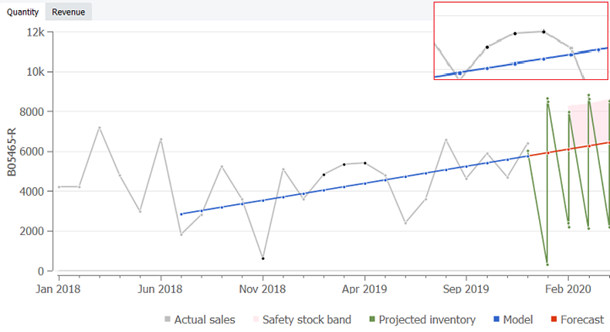
To cancel the Ignore actual sales option, you can uncheck chosen boxes in the Table or right-click on a needed item/category in the Tree view. After, choose the Clear settings option > select the Ignore actual sales option from the list.
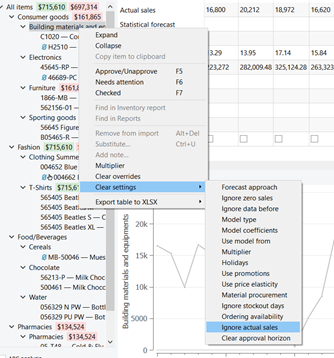
—-