User Guide
1. Streamline Client
2.Streamline Server
3. Starting Up
4. Connecting data
5. Demand and Sales Forecasting
6. Inventory Planning
7. Reference
1. Streamline Client
2.Streamline Server
3. Starting Up
4. Connecting data
5. Demand and Sales Forecasting
6. Inventory Planning
7. Reference
 Add this page to your book
Add this page to your book  Remove this page from your book
Remove this page from your book
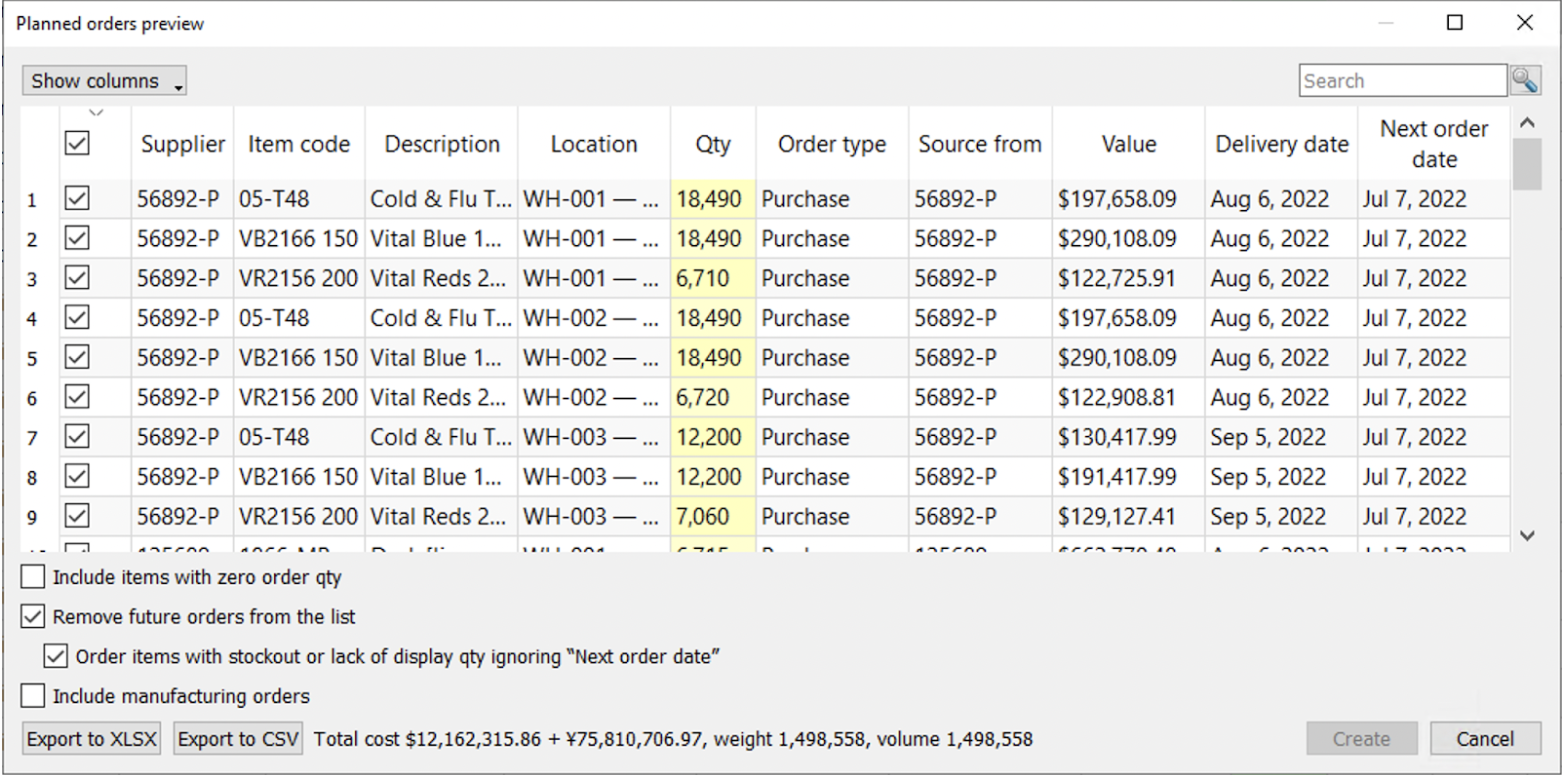
In the particular dialog users can:
Include items with zero order qty allows adding item-location pair with zero order qty to the table for adjusting purchase recommendations.
Remove future orders from the list allows users to remove orders with the date after the current one.
Order items with stockout or lack of display qty ignoring Next order date works in a pair with Remove future orders from the list selected. This option allows items with stockout or lack of display to be added to the PO despite the selected option above.
Include manufacturing orders allows adding manufacturing orders to the PO.
The Export to CSV or Export to XLCX buttons are specially designed for exporting vast table.
The system also displays the purchase value, indicated by the Total cost as well as Weight and Volume if available.
Here you can find a list of all available columns that the dialog can display: