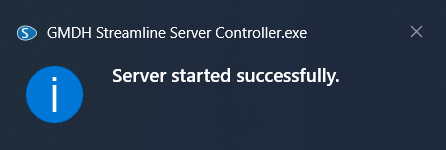User Guide
1. Streamline Client
2.Streamline Server
3. Starting Up
4. Connecting data
5. Demand and Sales Forecasting
6. Inventory Planning
7. Reference
1. Streamline Client
2.Streamline Server
3. Starting Up
4. Connecting data
5. Demand and Sales Forecasting
6. Inventory Planning
7. Reference
 Add this page to your book
Add this page to your book  Remove this page from your book
Remove this page from your book Once you install Server and run a Controller, you’ll see a Streamline logo icon appear in your taskbar.
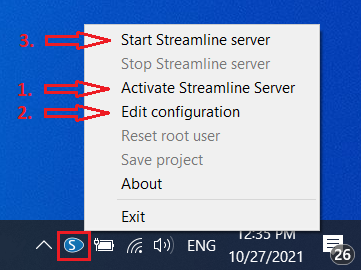
To activate your server license when you’re setting up Server for the first time do the following:
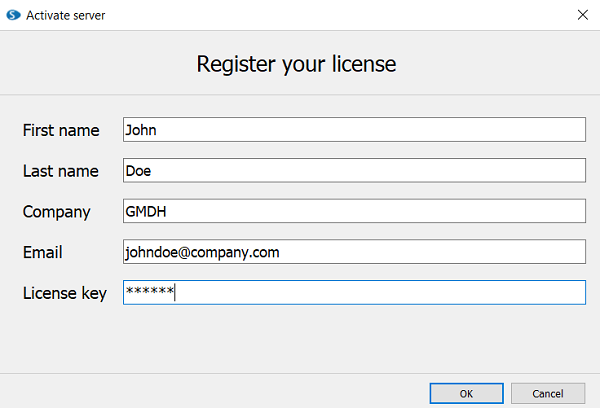
To specify what project should be run by Streamline Server do the following:
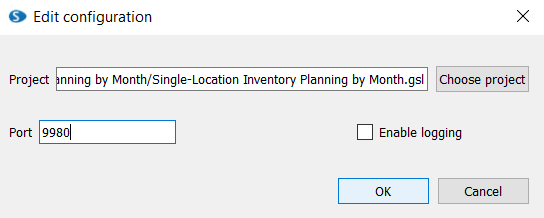
For a Project file, you want to make sure to choose a previously created .gsl file. The one which is connected to your ERP system, database or Excel file.
By default, Streamline uses Port 9980. If this port is in use on your computer you can choose another one. Later on, you and other users will need to provide this Port number in Streamline Client when connecting to a server.
After you have activated Controller and set up the configuration, click on the Start Streamline Server. This option starts running the .gsl file and allows the user to connect to it in a multi-user mode. Next time you turn on your computer, the Server will be started automatically.