7.11.3. Planned Orders Preview Dialog
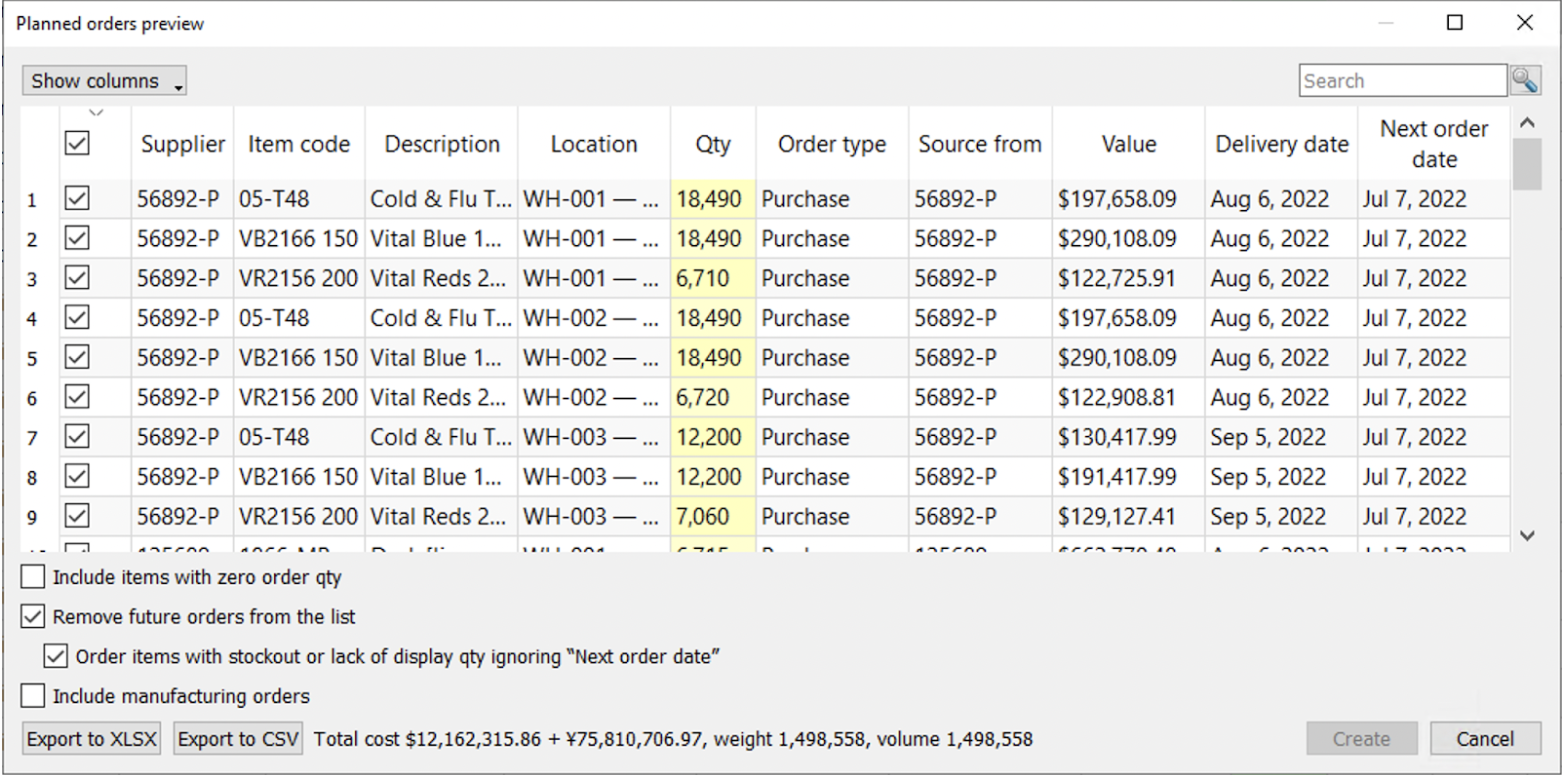
In the particular dialog users can:
- Sort the table by any column by clicking on its header;
- Select which columns to display and which to hide in the Show columns drop-down list;
- Use the search button to look up for the rows, containing the specified value;
- Select which items to include in the purchase orders;
- Adjust the order quantity by editing the Qty column;
- Export selected purchase order rows to Excel by clicking the Export to XLSX or Export to CSV button;
- Include items with zero order qty;
- Remove future orders from the list;
- Order items with stockout or lack of display qty ignoring Next order date;
- Include manufacturing orders;
- Create purchase orders in your ERP or accounting system by clicking the Create button.
Include items with zero order qty allows adding item-location pair with zero order qty to the table for adjusting purchase recommendations.
Remove future orders from the list allows users to remove orders with the date after the current one.
Order items with stockout or lack of display qty ignoring Next order date works in a pair with Remove future orders from the list selected. This option allows items with stockout or lack of display to be added to the PO despite the selected option above.
Include manufacturing orders allows adding manufacturing orders to the PO.
The Export to CSV or Export to XLCX buttons are specially designed for exporting vast table.
The system also displays the purchase value, indicated by the Total cost as well as Weight and Volume if available.
Here you can find a list of all available columns that the dialog can display:
- Supplier is the supplier code imported from the data source. In the case of the Database connection, the column shows the Supplier code.
- Item code is the identifier of the product, also known as SKU.
- Description is the description of the item code.
- Location is the destination site, the item should be shipped.
- Qty is the quantity of the item to be ordered. This column is editable.
- Order type displays the order type to which the current order line belongs. There are three types of orders: Purchase, Transfer, and Manufacturing. Streamline determines them automatically using the Source from and Item type columns.
- Source from indicates the source from where the planning item is currently ordered.
- Value is the purchase value of the item.
- Delivery date is the date on which the planning item is to be delivered.
- Next order date shows the date the following order should be placed.
- Order# is the order number of a purchase order.