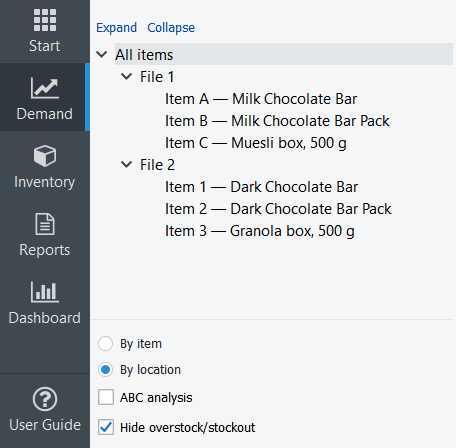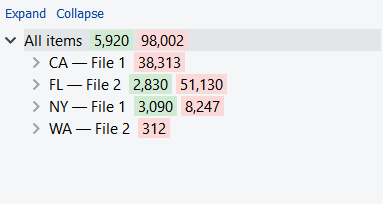4.6 Multiple connection
Streamline has the ability to connect data from several data sources.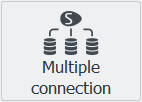
It’s suitable for large companies that have subsidiaries, as well as for the smaller ones that could store some data in Excel and some in the ERP system.
Any options are available, either we’re importing data into Streamline from several subsidiaries with the same type of connector or we use completely different ones.

Multi-connector consolidates planning items of each imported data source as if they are independent. So, even having the same item code and location name throughout the connections, will be treated as individual planning items.
To use the multi-connection option, all the connectors used are supposed to match the historical data period that is getting imported into Streamline.
E.g. if items from connection A have 12 months of data getting imported, items from connection B are supposed to have historical data from the same 12 months.

Let’s create the multiple connection project with two different excel sources.
1. Open Streamline and click the New project button in the Start Tab. Choose the Multiple connection option.
2. Click Add a connection to choose the first data source. In our case, it’s Spreadsheet. The only option that will be given is Transactional data. Click OK and find the file for the import.
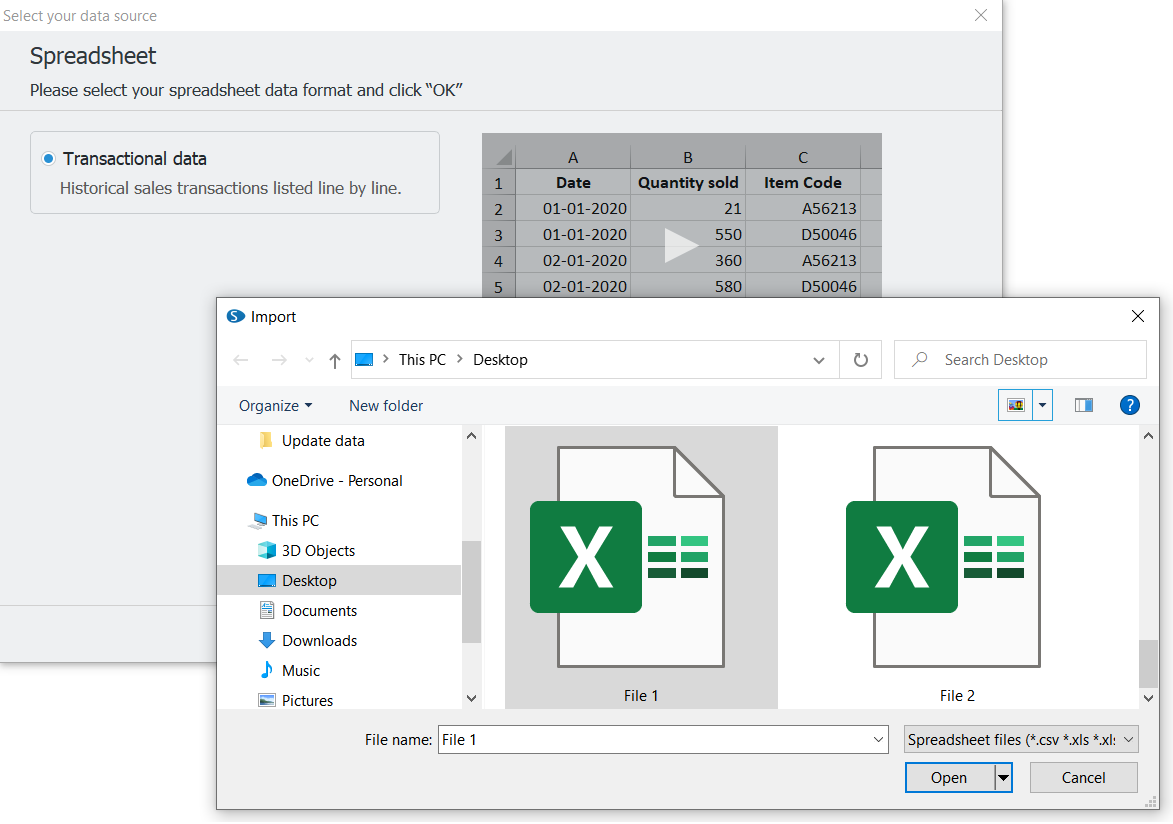
3.Make sure to match all the tabs and columns in the Connection Dialog as described here. Once it’s done, click Import.
4. Repeat points 2 and 3 for the second file. And click OK.

5. Once the .gsl file is created you can see Items A, B, and C from File 1, and Items 1, 2, and 3 from the File 2 are all present in the same project under two different locations named accordingly.