Table of Contents
3.1. Basic Workflows
Streamline is a demand forecasting and inventory planning solution that allows you to ensure you are not over-buying, storing, and tying up capital needlessly, but also ensuring you have sufficient inventory to prevent stockouts. It can be used for demand forecasting only or inventory planning as well. In other words, demand planning is a part of inventory planning in Streamline.
Workflows
Basic workflows for demand and inventory planning are presented in the table below.
| New project | Existing project | |
|---|---|---|
| 1. Creating a new project | 1. Updating the project | |
| Demand planning | 2. Generating and viewing the forecasts 3. Adjusting and approving the forecasts 4. Exporting the forecasts (optional for inventory planning) 5. Go to step 1. Updating the project (for demand planning) |
|
| Inventory planning | 6. Configuring replenishment parameters | 6. Re-configuring replenishment parameters (optional) |
| 7. Viewing purchase plan and projected inventory levels 8. Analyzing expected stockouts and overstocks 9. Creating purchase orders 10. Exporting purchase plan (optional) 11. Go to step 1. Updating the project |
||
As you see, there is a loop in the workflows (step 5 in the Demand planning and step 11 in the Inventory planning).
Demand planning
Demand planning is a process of establishing reliable expected demand. In Streamline, expected future demand is determined using the forecasts generated based on the history of sales provided.
Proceeding to the Updating the project step is typically driven by the data aggregation period. For example, if you forecast monthly (the sales data is aggregated in months), you update the project once a month by a new sales period.
Inventory Planning
Inventory planning is a process of establishing the optimal inventory levels that must be maintained to meet expected service levels for demand fulfillment. The two key inputs to optimally run the replenishment process are the inventory safety stock and ordering plan. These parameters control two of the most critical factors in a supply chain, the ability to maintain favorable service levels, and the amount of inventory. And both of these are defined by the inventory planning process. As the demand pattern changes, the optimal inventory levels required to guarantee desirable service levels also change.
Streamline automatically calculates necessary safety stock, optimal just-in-time ordering plan, and, as a result, optimal inventory levels. In other words, as you update the data (current on hand, sales in the current period, in transition information, etc.) every day, Streamline immediately recalculates and updates the ordering plan and safety stock levels so that they reflect current demand patterns, state of the stock, and information on orders in transition.
Depending on the Streamline configuration, an ordering plan may include any combination of the following:
- a transfer plan showing replenishments from DCs;
- a material requirements plan and a production plan;
- a purchase plan indicating items that should be ordered from suppliers.
Streamline calculates ordering plan based on the given replenishment parameters and generated (optionally adjusted) forecasts.
Planning process
Inventory planning processes in Streamline is driven by the chosen replenishment strategy with a given order cycle parameter for each planning item.
As you update your project, Streamline shifts the project date to the current date and regenerates the ordering plan based on the current situation (current on hand, in-transition deliveries, open sales orders, and other replenishment parameters). It means that when you update the project, for example, by a new on-hand every day, Streamline also recalculates its purchase recommendations as well. These recommendations tell you what and how much to order currently.
Since the planning process in Streamline is driven by the order cycle, purchase orders (POs) should be issued, at least, once per this period.
Typically, different brands are ordered from suppliers at a different time. For instance, today we send purchase orders on Dolce Gabbana products, tomorrow, on Nike, and so on. Thus, usually, the planner updates the data (do step 11 of the workflow) on a daily bases and orders a particular set of products.
If you import data using the built-in bidirectional data connections or the database connection having SQL query to export POs, Streamline also calculates and indicates the date by which the next PO should be placed.
Let's consider an example based on QuickBooks sample data.
When you first import your data using the built-in QuickBooks connection and generate purchase plan, Streamline indicates the products you should order currently in the Order now section of the Inventory planning (see figure below).
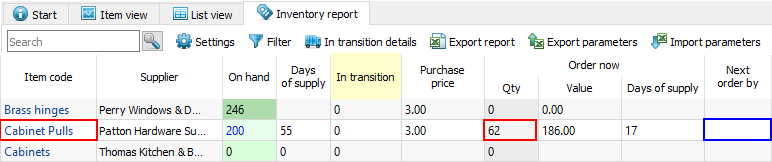
As you see, Streamline recommends ordering 62 units of Cabinet Pulls today. Since we don't have any amount of the item in transit currently and have not issued any POs on it before, the corresponding cell of the Next order by column is blank (see figure above).
Let's now send the PO into QuickBooks. To do this, click the Purchase orders button found on the Inventory planning toolbar (see figure below).

Streamline shows the Purchase order preview dialog where you can adjust the recommended quantity, select which items to export, and more (see figure below).
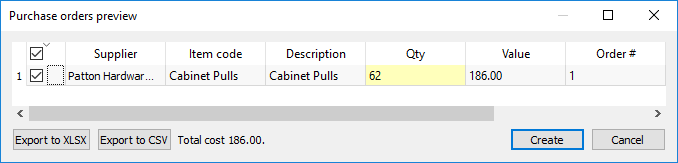
Finally, click the Create button. As soon as the orders have been exported, Streamline notifies you about that (see figure below).
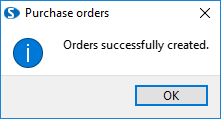
Now, let's take a look at the Next order by column (see figure below).
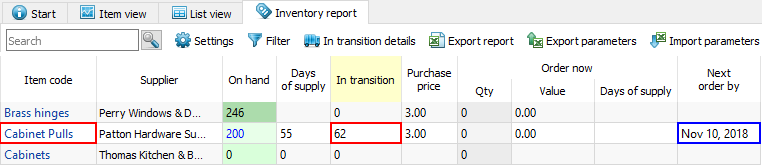
As you see, Streamline has calculated the date by which you should place the next PO for this planning item. It has also updated the Qty to receive column of the report which now shows the ordered quantity (see figure above).
The inventory planning workflow shown in the table above is a general one. The specifics of inventory planning in special cases are described in the following sections: