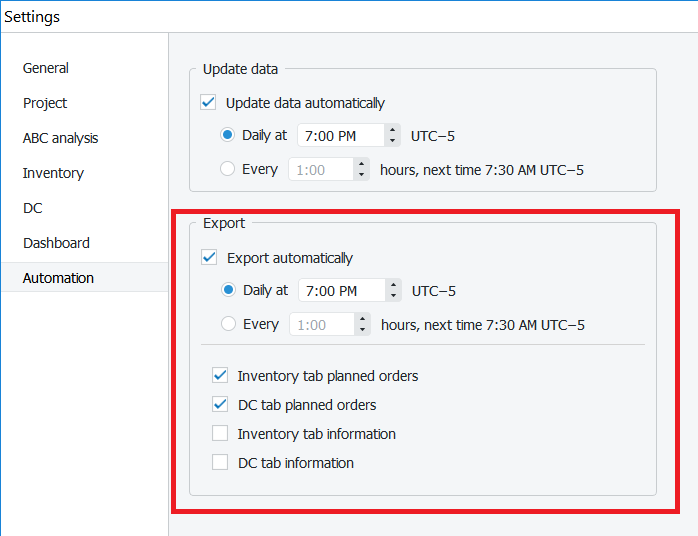User Guide
1. Streamline Client
2.Streamline Server
3. Starting Up
4. Connecting data
5. Demand and Sales Forecasting
6. Inventory Planning
7. Reference
1. Streamline Client
2.Streamline Server
3. Starting Up
4. Connecting data
5. Demand and Sales Forecasting
6. Inventory Planning
7. Reference
 Add this page to your book
Add this page to your book  Remove this page from your book
Remove this page from your book Streamline Server allows you to set automatic updates to synchronize your project with the data source and to automate data export from Streamline into your database.
To enable automatic updates or export, go to Settings in the Toolbar and choose the Automation tab:
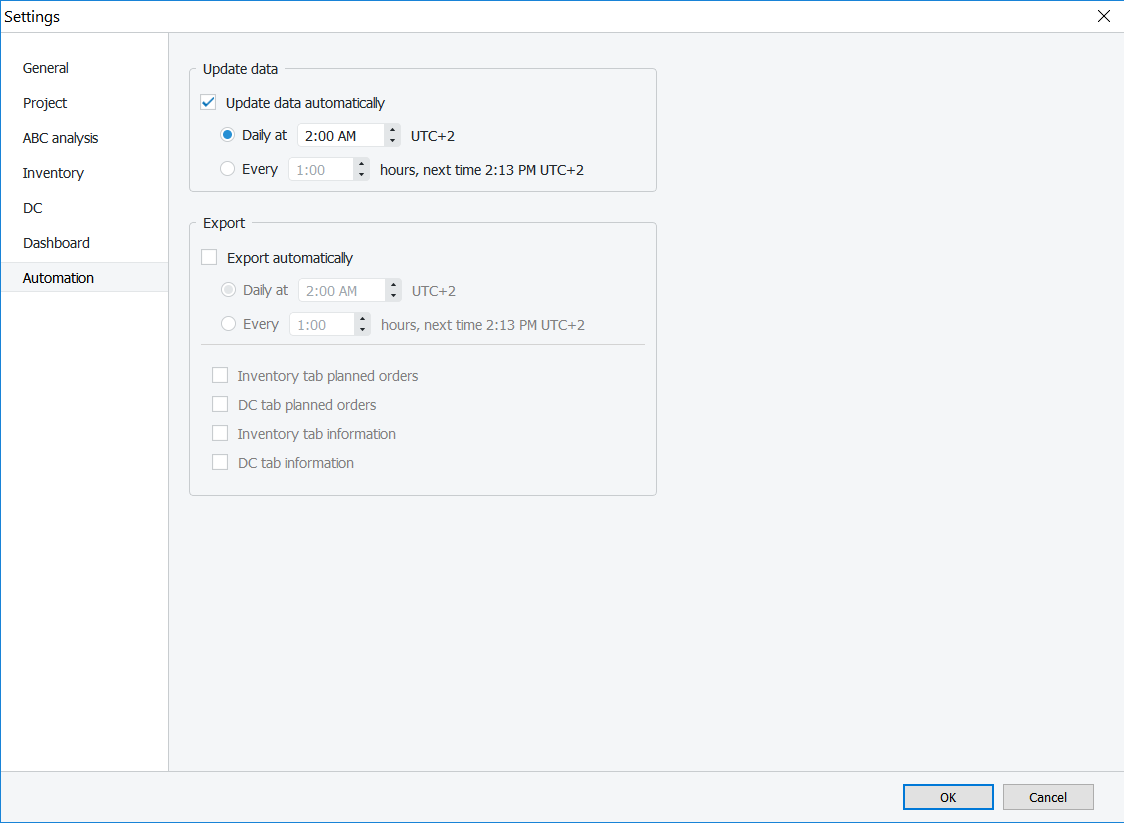
To set the automatic data updates select the Update data automatically checkbox and choose the option you want:
And click OK.
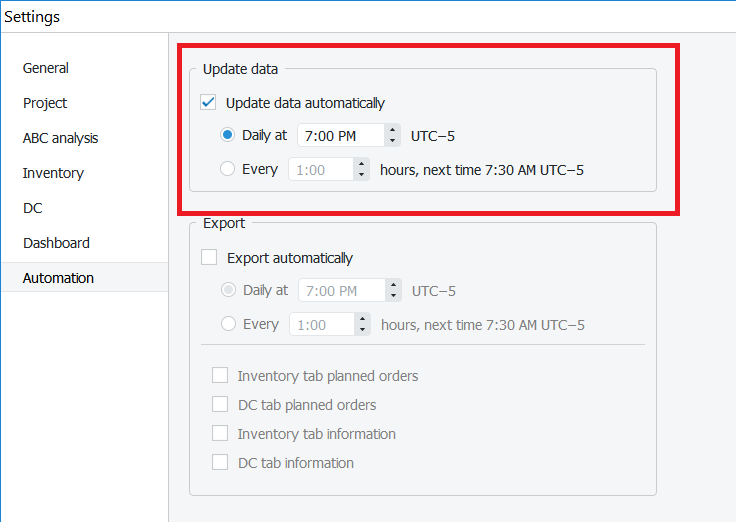
To set automatic data export from Streamline into your database select the Export automatically checkbox and choose the option you want:
In addition, choose the data type you want to export to your database. You can choose multiple options here:
And click OK.