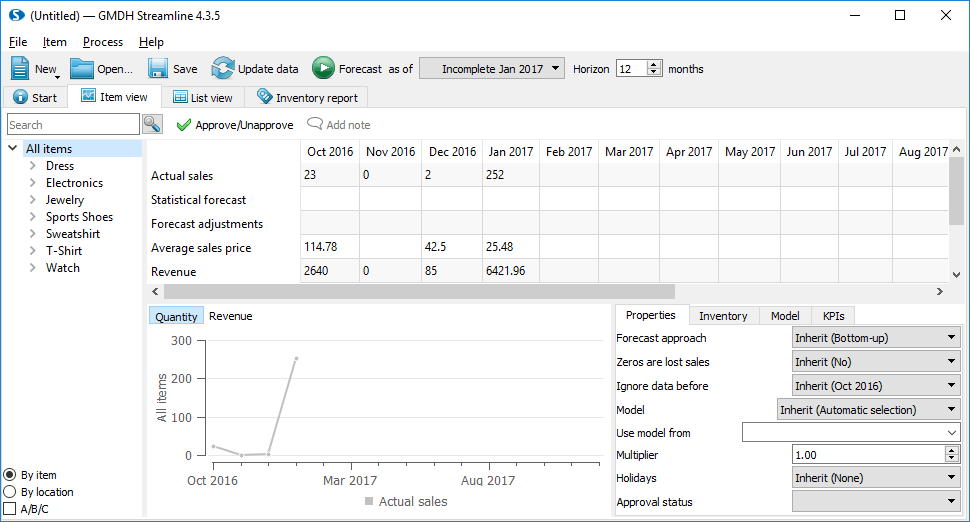User Guide
1. Streamline Client
2.Streamline Server
3. Starting Up
4. Connecting data
5. Demand and Sales Forecasting
6. Inventory Planning
7. Reference
1. Streamline Client
2.Streamline Server
3. Starting Up
4. Connecting data
5. Demand and Sales Forecasting
6. Inventory Planning
7. Reference
 Add this page to your book
Add this page to your book  Remove this page from your book
Remove this page from your book To import data from TradeGecko:
1. Open the TradeGecko connection dialog by clicking the menu File > New > TradeGecko connection.
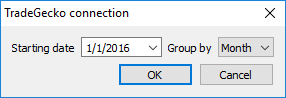
2. Enter or choose the date to start the import from in the Starting date control.
3. Choose the data aggregation period in the Group by control. Streamline automatically aggregates your data in the given periods (days, weeks, or months). For example, if you want to see the forecasts, replenishment plans, and other reports in months, group the data by month.
4. After clicking OK button, Streamline opens a TradeGecko login page in your default browser (see figure below).
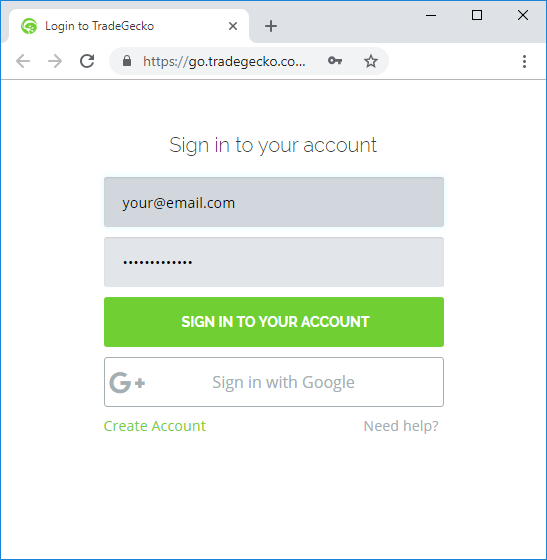
5. To grant the access, fill in your credentials and click the Sign in to your account button.
6. After that, Streamline redirects you to a new page that notifies you about successful authorization (see figure below).
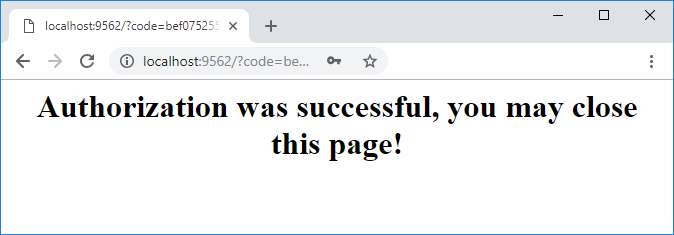
7. Now, you may close the browser and wait up until Streamline imports the data.