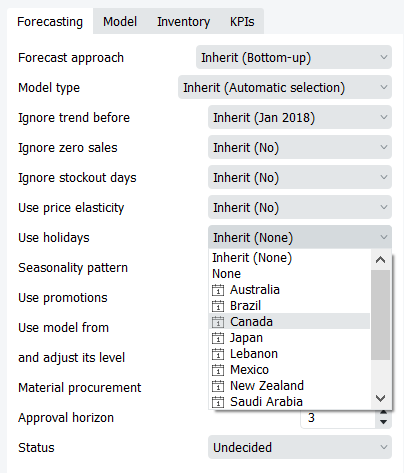User Guide
1. Streamline Client
2.Streamline Server
3. Starting Up
4. Connecting data
5. Demand and Sales Forecasting
6. Inventory Planning
7. Reference
1. Streamline Client
2.Streamline Server
3. Starting Up
4. Connecting data
5. Demand and Sales Forecasting
6. Inventory Planning
7. Reference
 Add this page to your book
Add this page to your book  Remove this page from your book
Remove this page from your book Streamline can account for calendar events like holidays and day offs.
To set the calendar:
1. Click on Item and choose Holidays option in the context menu
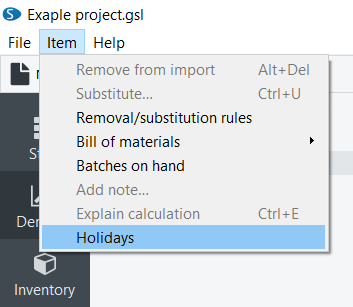
2. Choose the calendar of the needed country, or create a custom one with the holidays that affect the items sales.
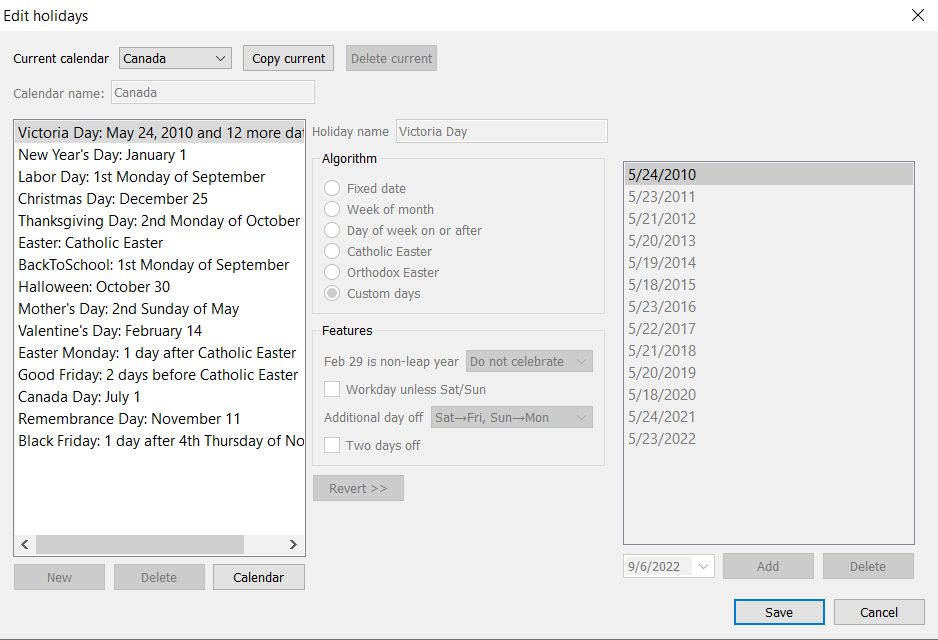
3. Once the needed calendars are set, choose the item or the category in the Tree view.
4. Choose the calendar using the Use holidays control in the Forecasting tab of the Panel panel.