User Guide
1. Streamline Client
2.Streamline Server
3. Starting Up
4. Connecting data
5. Demand and Sales Forecasting
6. Inventory Planning
7. Reference
1. Streamline Client
2.Streamline Server
3. Starting Up
4. Connecting data
5. Demand and Sales Forecasting
6. Inventory Planning
7. Reference
 Add this page to your book
Add this page to your book  Remove this page from your book
Remove this page from your book Streamline has a forecast approval system that helps you to set which forecasts have been reviewed and approved, and which need further attention. The approval system allows users to authorize or place emphasis on generated forecasts.
You can assign one of three statuses to any node of the tree in the Tree view. They are:
Any nonleaf node of the tree has an additional Blank status. This status is set by default (see figure below).
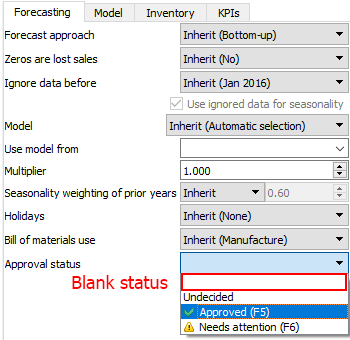
It means that there can be any mixed approval statuses under the selected node. It is used when you need to leave all the descendent nodes’ statuses as they are.
Approved status is typically set when the forecast for an item looks good.
To set the Approved status to an item:
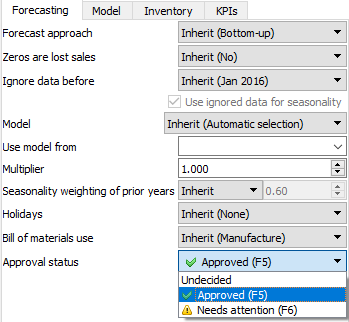
All of the Forecasting settings can be applied at every level of the tree. A green checkmark in the Tree view indicates that the Approved status has been applied (see figure below).
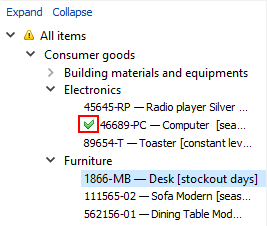
Besides the visual indication in the Tree view, the Approved status for a node also means that:
The described locking mechanism is designed to freeze the state of the final demand forecast for the time while different company’s departments (sales, financial, marketing, etc.) are approving them.
If you are not sure which forecast correction to make currently (whether it is changing the model type or any other) and have decided to make the correction later, you can set the approval status to Needs attention as a reminder. Then an attention icon is added to the node and all the nodes above it to easily spot these items if the tree is collapsed (see figure below).
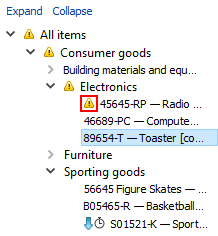
This status makes only a visual effect in the Tree view, it does not put any restricts or locks on the forecasting models.
Undecided status is the default status for leaf nodes of the tree. This status is typically used to: