User Guide
1. Streamline Client
2.Streamline Server
3. Starting Up
4. Connecting data
5. Demand and Sales Forecasting
6. Inventory Planning
7. Reference
1. Streamline Client
2.Streamline Server
3. Starting Up
4. Connecting data
5. Demand and Sales Forecasting
6. Inventory Planning
7. Reference
 Add this page to your book
Add this page to your book  Remove this page from your book
Remove this page from your book After the forecasts have been generated it’s time to approve them. Forecast approving is a process of ensuring that the forecasts generated by a system meet your expectations.
Occasionally you may need to make some corrections to the forecasts generated by Streamline. Streamline allows adjusting forecasts in specific cases such as accounting for lost sales and calendar events, forecasting a new product, making forecast overrides based on a future promotion for a product, and other. In those cases, forecast approval process involves adjusting the forecasts manually.
There are two fundamentally different ways to adjust the forecasts in Streamline:
To demonstrate Streamline capabilities, we use the example project.
Streamline has powerful capabilities for amending the forecast including overriding at a category level, special overriding formulas, and overrides propagation.
You can make overrides on an item basis or in one report containing all of the items.
Let us show, how you can override the forecasts generated by Streamline on an item basis.
Let’s go to the Demand forecasting tab for the item Muesli Box (the Inventory Planning by Month example). The generated statistical forecast is shown in the Statistical forecast row of the Table (see figure below).
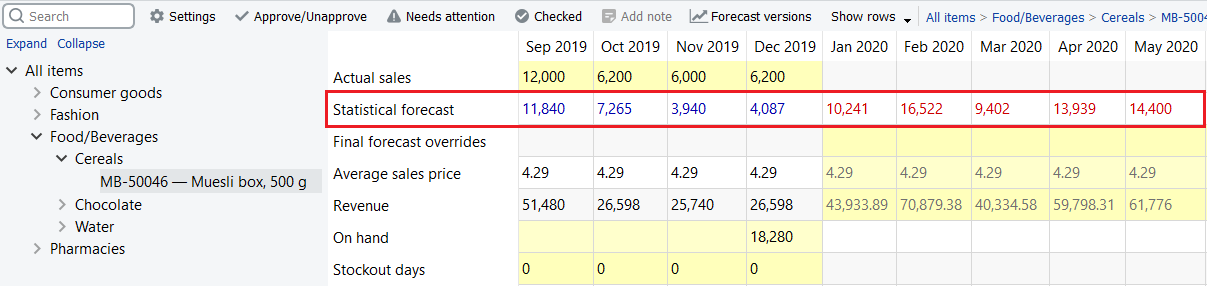
Let’s assume, we need to override the statistical forecast for three months: January – March. The Table has a special row named Final forecast overrides that is aimed to keep overrides for a statistical forecast. So, let’s make our overrides (see figure below).
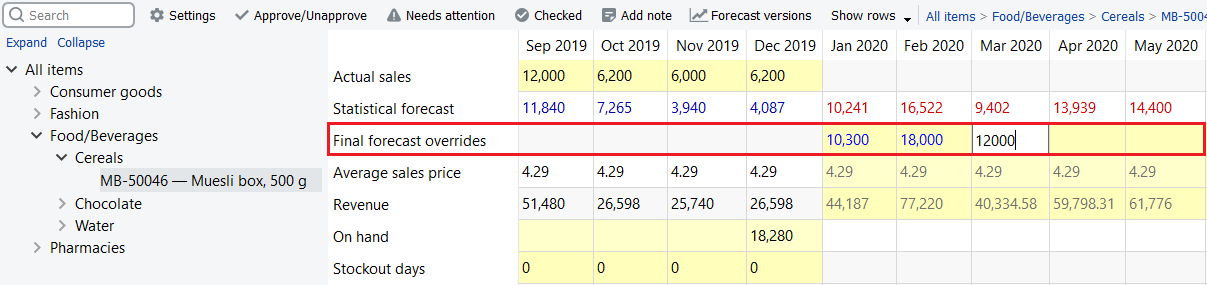
As we made the overrides Streamline:
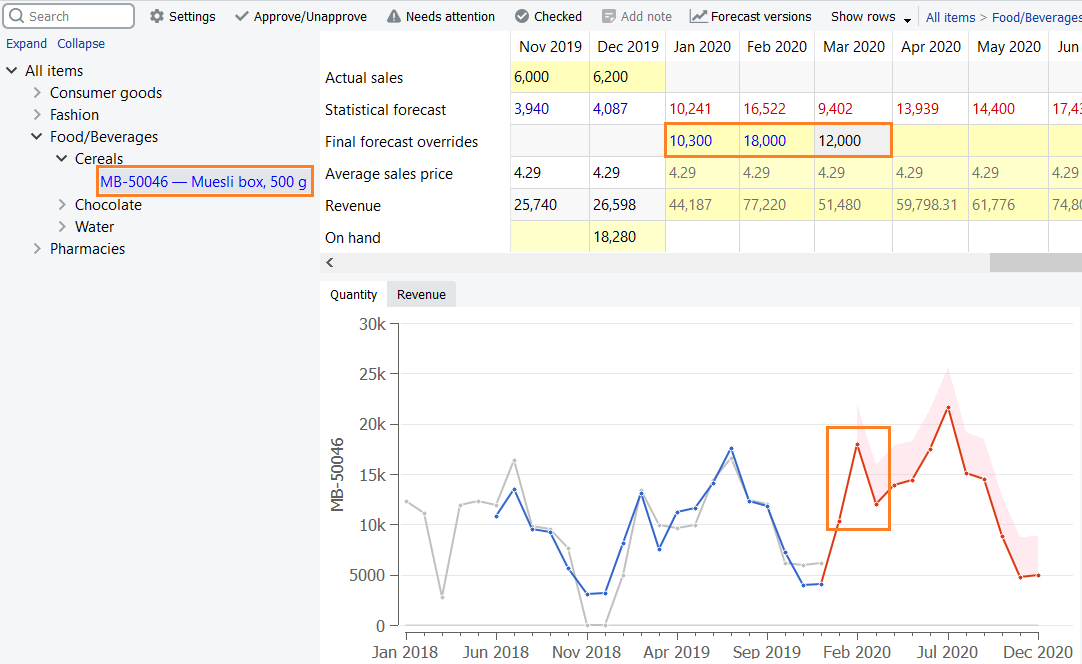
As you make changes to the forecasts, Streamline recalculates the purchase plan automatically, so that the demand is always synchronized with the supply. This allows you to create a well-balanced and highly visible supply plan.
All reports for demand planning are on the Reports tab. Streamline has a special report showing forecasts’ overrides only. It is the Forecast adjustments report (see figure below).
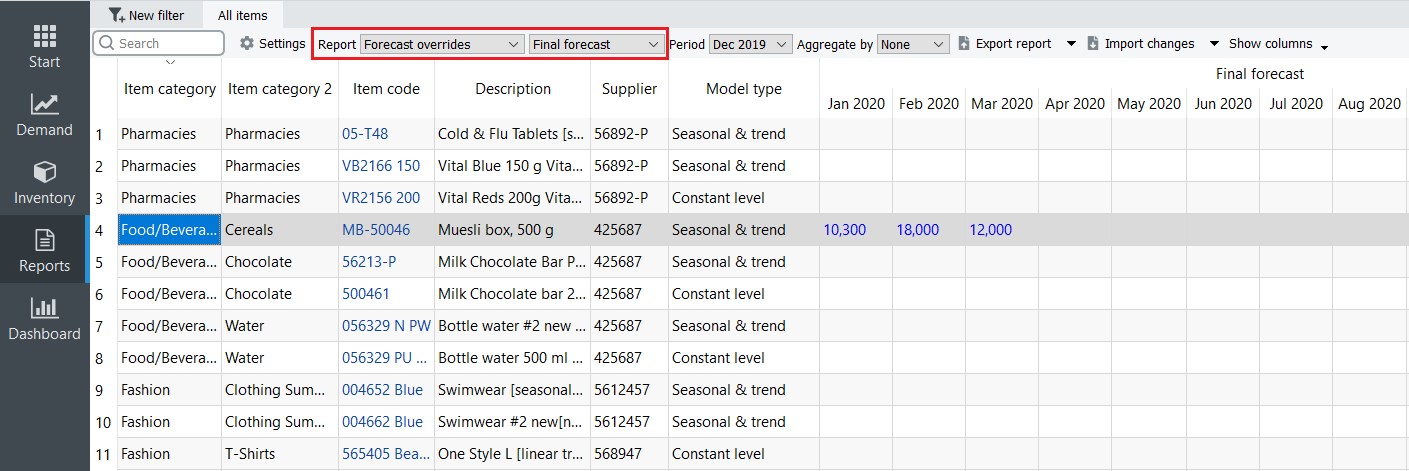
Despite it is read-only in Streamline (like any other report of the Reports), you can change it by accomplishing the following actions:
1. Export the report to Excel by clicking the Export report button found in the Reports toolbar. Streamline automatically creates an Excel file containing the report and opens it (see figure below).
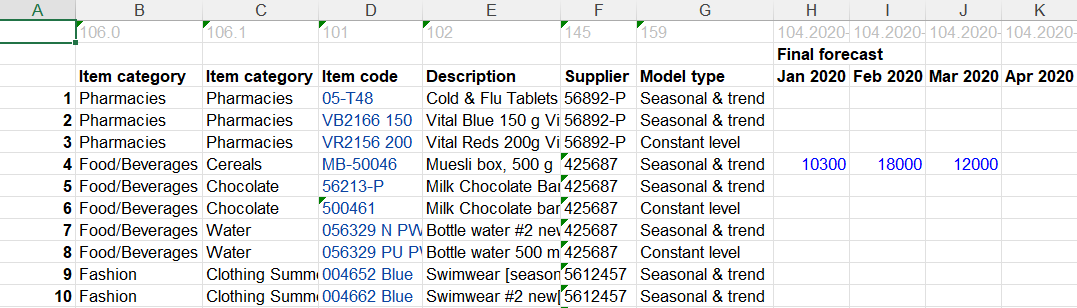
2. Make the overrides and save the work.
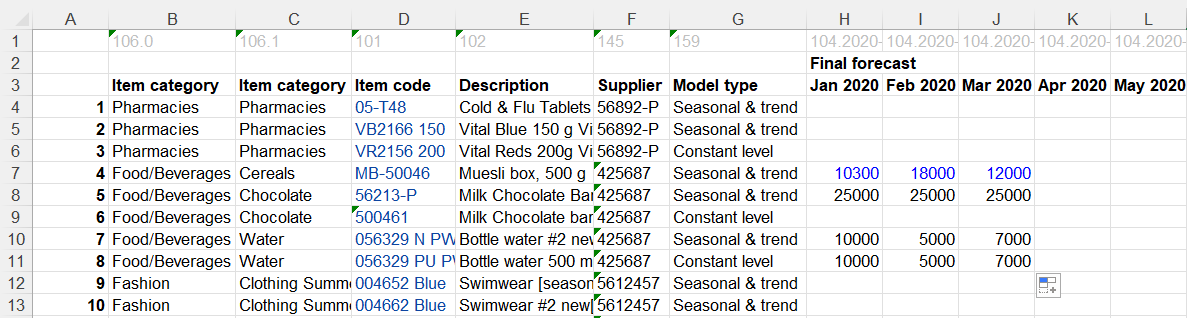
3. Import the report back into Streamline by clicking the Import changes button (make sure the report you are importing is the same type as selected in the Select report control).
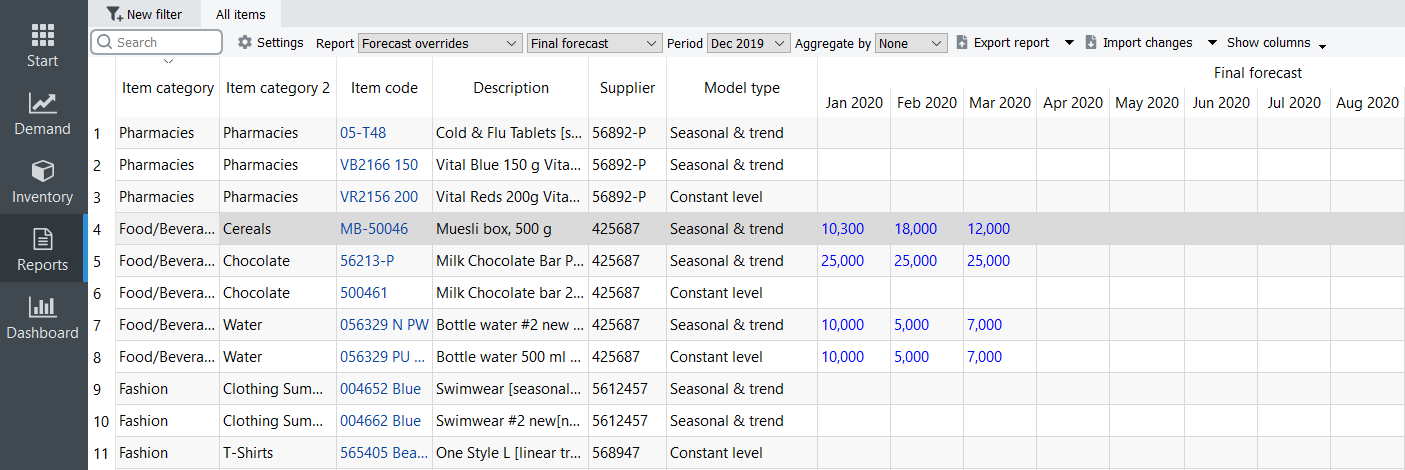
In order to make the report aggregated use the button Aggregate by and choose one or multiple parameters
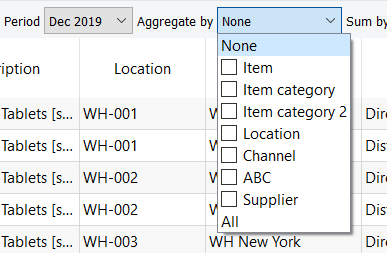
If you work with an aggregated format, Streamline will divide overrides on the aggregated level evenly to the lower levels. See the figure below:
Aggregated by Item:

Aggregated by Item/Location:
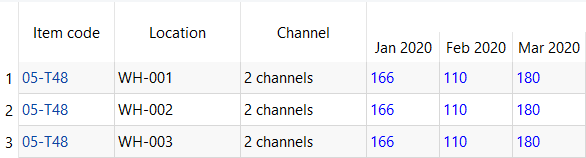
Aggregated by Item/Location/Channel:
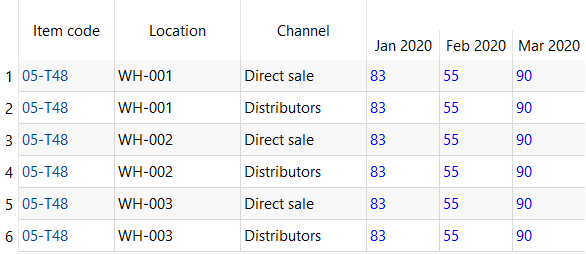
E.g. if the override for Jan 2020 is 500, Streamline will adjust it to 498 to be able to divide it between three locations. Is override for Feb 2020 is 333, Streamline can divide it by 3 locations, but won’t be able to divide it in between six channels (two per each location). That’s why Streamline adjusted it to 330.
Excel: (original overrides)

Streamline: (adjusted overrides)

Aggregated by Item:

Aggregated by Item/Location (WH-001 marked as Active: No in the Demand Tab):
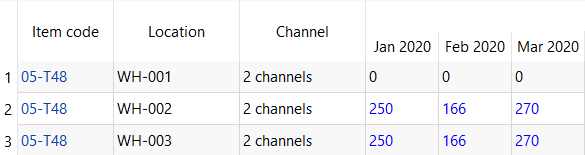
Forecasting settings allow you to take full control over the methods used to build forecasting models (see figure below).
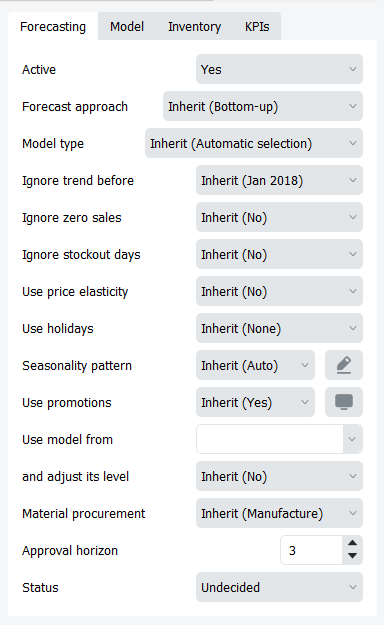
They also allow accounting for a number of specific cases that might happen in demand patterns. These are:
Streamline has a forecast approval system that helps you to set which forecasts have been reviewed and approved, and which need further attention.
A basic workflow for approving a forecast in Streamline is shown in the figure below.
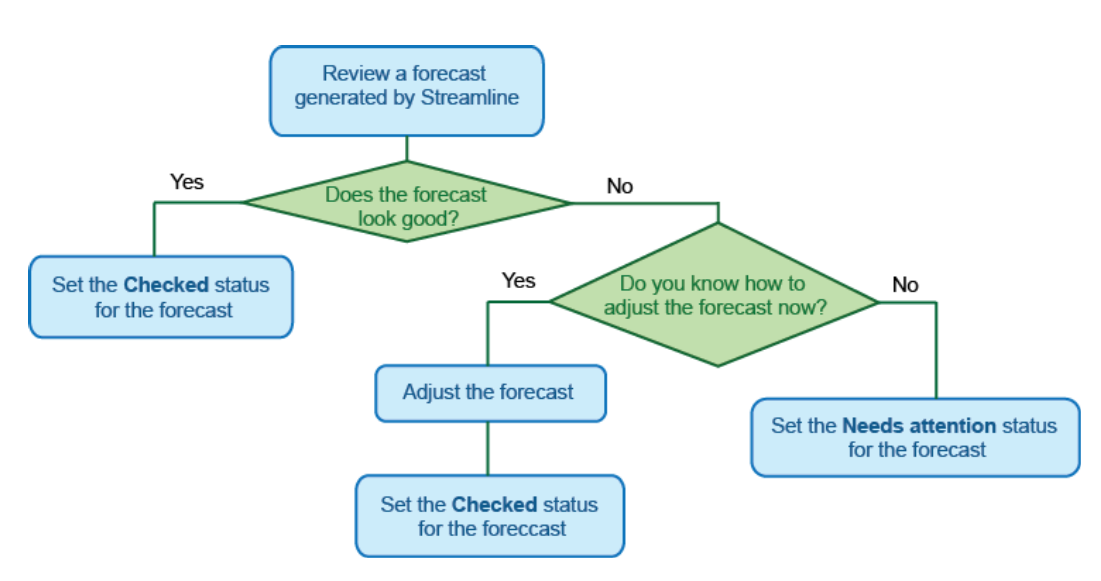
How to set the statuses is described in the Forecast approval system article.
After all the forecasts have been approved in Streamline, you have a complete demand plan. Typically, this plan is additionally approved by other departments (financial, marketing, etc.) of the company outside Streamline. Consequently, the plan should be exported from Streamline.
Streamline has a number of reports. One of them is the Final forecast report. This report contains statistical forecasts and all the manual forecast overrides you have made. So that is our demand plan.